|
Waiter Character
The vector waiter character is going to popular day by day in using web and graphic designing so I am going to teach you how to create a waiter character in this tutorial. I will use brush, style and pathfinder panel. It is not tuff to draw, just follow this example and learn yourself.
First take a new document with any dimension and background color, select Ellipse Tool (L key) and draw on the canvas with hold Shift key then make different shape by go to Filter menu > Warp > Arc Lower and adjust the settings.
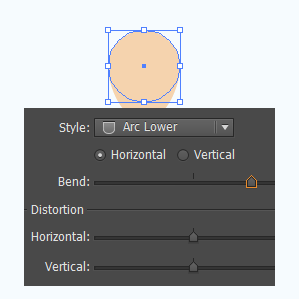
Select Ellipse tool and draw an oval shape with only black fill color then go to Filter menu > Warp > Arc Upper and adjust the bend setting. Make duplicate layer and reflect horizontally by right and choose reflect then adjust the position on the head as hair.
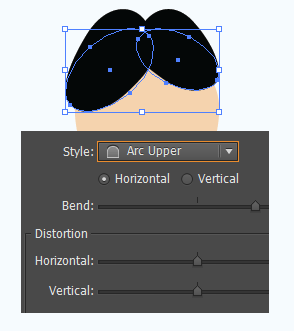
Still selected Ellipse tool and draw an oval shape on the face as both eye, draw one more oval shape with only black fill color and going to make right anchor point as a corner. Select right anchor point and click on the "Convert selected anchor points to corner" as showing by blue spot, move cornered anchor point right ten times. Drag and drop this oval shape on brush panel then create art brush and apply on the eyes as eyebrow.
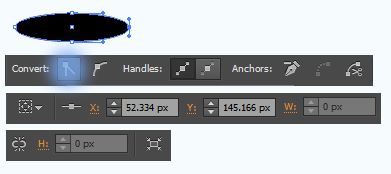
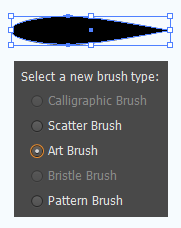
You got this picture.
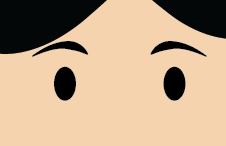
Now going to draw nose, draw again oval shape with black color and make duplicate. Move little bit up and open Pathfinder panel, select both shape and click on the "Minus Front" as showing green spot.
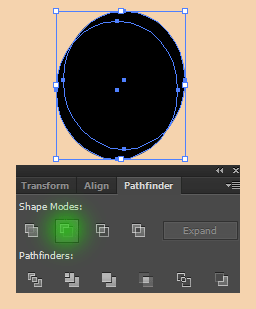
The waiter use bowtie to look like an elegant, select Pen Tool (P key) and draw a triangle shape with black color. Make duplicate and reflect horizontal and adjust the position then draw an oval shape in between both triangle as touched.
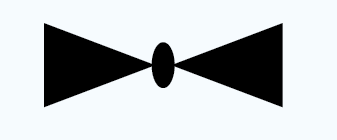
Draw a rectangle shape with 63px width, 76px height and #444444 color, go to Filter menu > Warp > Shell Upper. Make adjustment and press Ctrl + ] key, draw an oval shape with white fill color on neck, draw a little black circles as shirt button.
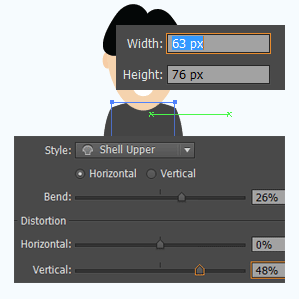
Let's draw hands, select Pen Tool and draw hand line. But it is not perfectly so make different settings of stroke as given below picture. Draw an oval shape by ellipse tool with "#F6BF8C" color as hand. Now you have to make second hand, just copy and paste first hand with flip vertically and rotation then put it on right position. Create a rectangle with white color then apply "Flag" "-50%" blend setting by go to Filter menu > Warp > Flag.
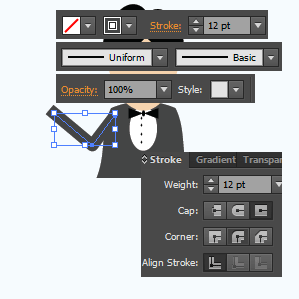
I am going to draw food tray, select Ellipse tool to draw a narrow oval then draw a circle, select bottom anchor point of the circle by direct selection tool and press Del key. Draw two more little oval shape to make tray holder.
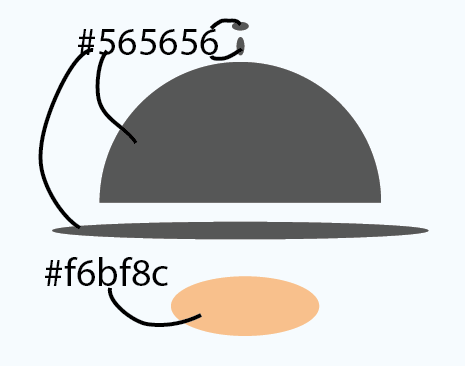
It is time to draw foot and shoes, draw two rectangle shape vertically with same shirt color, put both of shape under the waiter shirt. Select Pen Tool and draw a shoes shape with black color as below, make duplicate and adjust the position on second leg.

Apply any background, this is the final result.

Santosh Kumar
This is santosh kumar living in New Delhi (India) and love to work as a Web & Graphic Designing. I like to create sketch, background, illustration and vector graphics. Tutorialbunch.com is a very good place where I express my creativity.
|