|
Emboss Text
Hi Friends
Today I am going to teach you how to create an emboss text effect in illustrator; I have done it with the help of text tool, filter and style. You can also use a different setting to make different text effect as you like so let's start.
First make the rectangle background as below with rectangle tool or press (M
key).
Select the type tool or press (T ) and write the text on the rectangle
background with "#875aa2" color.
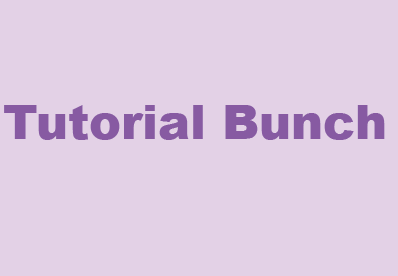
Select the text and go to the effect->stylize-> inner glow and
adjust the setting as below.
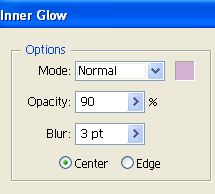
After adjust the above setting you will get the below effect.
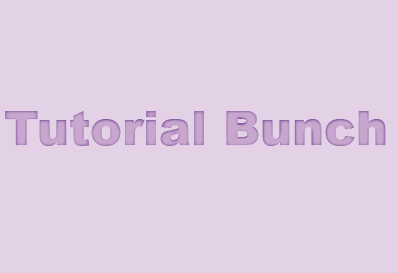
Now adjust the upper text shadow effect on the text. Again go to
Effect-> stylize->Drop Shadow.
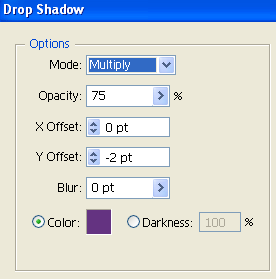
After the above adjustment you will get the below text effect.

Now adjust the below setting for final Output.

Below is your final Text Effect.
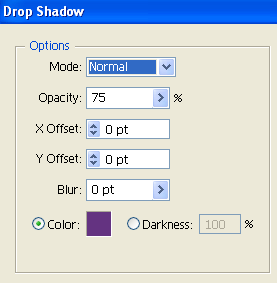
Final Text
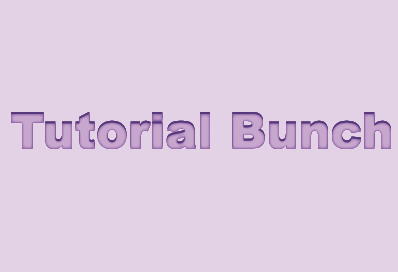
Santosh Kumar
This is santosh kumar living in New Delhi (India) and love to work as a Web & Graphic Designing. I like to create sketch, background, illustration and vector graphics. Tutorialbunch.com is a very good place where I express my creativity.
|