|
Changing Color Animation
This is a very interesting example because we are going to play with color, we
have a blue dot background picture and going to create change color animation effect in photoshop so
follow every step and lean how to create and can it be possible in the Photoshop.
This picture has been taken form the "http://www.freedigitalphotos.net/"
for the learning purpose.
Start with any color background as you like to make this effect on, it can be
done on any object so no problem to choose background. I have selected blue
dot background.

Make duplicate background layer (Ctrl + J), take a new layer and select green foreground color and fill in the new layer
by the Paint bucket tool (G key), change the blending mode of the layer "Normal" to "Overlay".
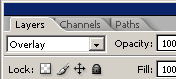

Make duplicate blue background layer again and take a new
layer, fill "#fa01e0" color and change the blending mode of the
layer.
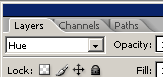
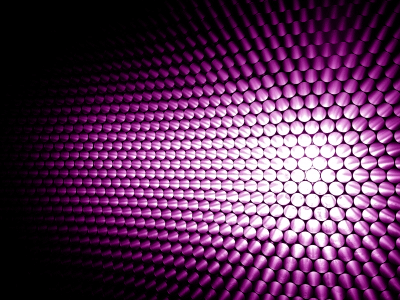
Now make again duplicate layer and take a new layer,
fill "#b75004" color and change the blending mode of the layer
"Normal" to "Overlay".
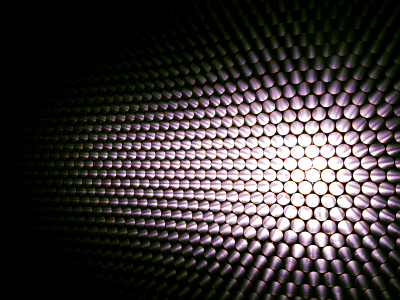
Now you have three different colored backgrounds, select
Window menu and choose animation option, set background on separate frame.
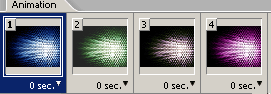
In the animation window select second frame and click on
"tweens animation frames". Adjust setting, use same step on every frame.
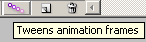

The changing color animation is completed.

Santosh Kumar
This is santosh kumar living in New Delhi (India) and love to work as a Web & Graphic Designing. I like to create sketch, background, illustration and vector graphics. Tutorialbunch.com is a very good place where I express my creativity.
|