|
Transparent Glass Button
Today, I am going to share an interesting tutorial that is transparent glass button effect in photoshop; it can be drown on any background as you required and also use in the web and multimedia project. It is very useful and easy tutorial you have just follow all these step to create yourself.
First take a new document with any size as you required, apply any background color, texture and gradient color effect. The button would not disturb the background, I have applied gradient color.
Select Ellipse Marquee Tool (M key) and draw a circle selection, you can draw any shape selection as like.
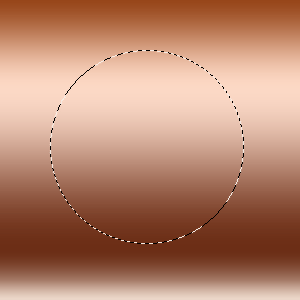
Now make press Ctrl + Shift C key to make copy the circle's spot then press Ctrl + V key to paste but make sure the circle selection would not move during apply this step.
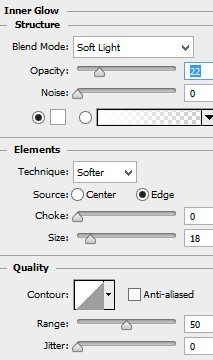
In this step I am going to apply light effect on circle spot to look more lighted, go to Layer menu > Layer style > Color Overlay and choose "#e9c3b1" color then adjust blend mode and opacity.
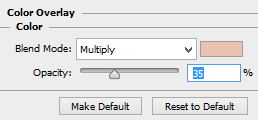
Now apply shadow around the circle spot to show separate part of background, go to Layer menu > Layer style > Drop shadow and adjust all these settings as done below picture.
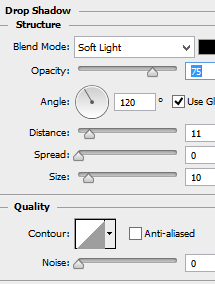
In this step, I am going to light effect on the top of the button, make oval shape selection and apply gradient color effect inside the selection by using Paint Bucket tool (G) key.
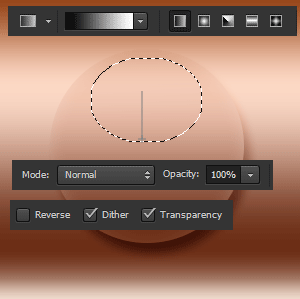
Now change the layer blending mod "Normal" to "Lighten" and reduce the opacity "100%" to "10%" as done below.
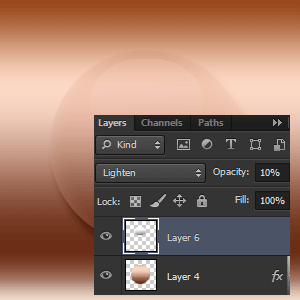
This is the final result.
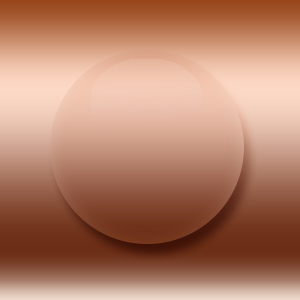
Santosh Kumar
This is santosh kumar living in New Delhi (India) and love to work as a Web & Graphic Designing. I like to create sketch, background, illustration and vector graphics. Tutorialbunch.com is a very good place where I express my creativity.
|