|
Planet Earth
Today I am goinjg to create planet, earth, stars, sun in the phtoshop and shadow on the planet, these will be done manually. You will learn more about tool and filter, It can be use to show planet earth in the galaxy.
In the first step take a new document and set size, take a
new layer and fill black color by the Paint Bucket Tool (G key).
Now you have to draw stars, set foreground color "Black" and
background color "White" and apply noise effect. Go to Filter menu > Noise > Add Noise, set Radius "30.0". Make
duplicate layer and change the blending mode "Normal" to "Linear
Burn".
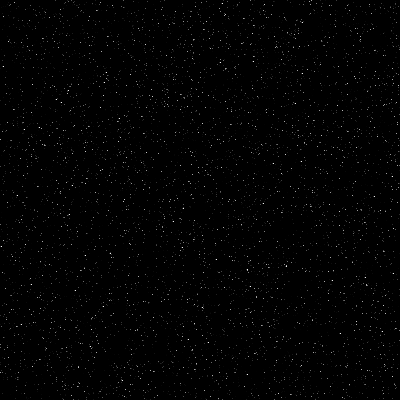
Take a copy of the planet and paste on the document with reduced size,
cut the half portion of the earth and set on the Right Side.
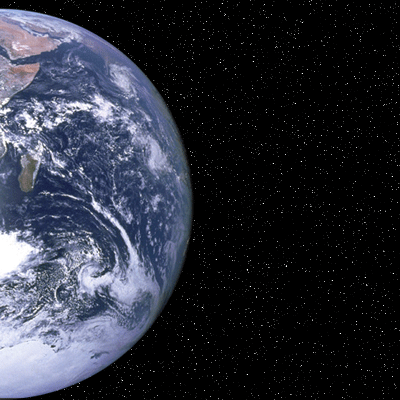
Select Gradient Tool (G key) and make adjustment of the color, hold Ctrl +
mouse click on the earth layer thumb to make earth selection. Take a new layer
and apply gradient tool inside the selection left to right.

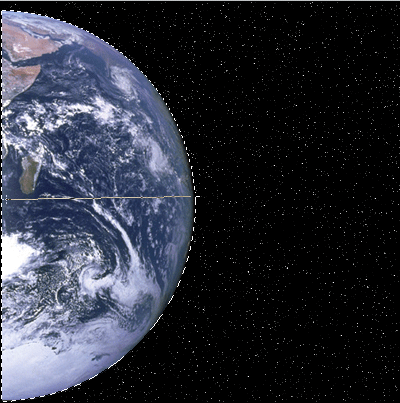
After done gradient, you have to hide left portion so change the blending
mode "Normal" to "Linear Light". You should have this picture.
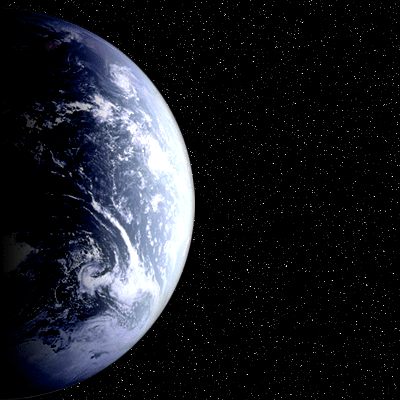
Take a new layer and draw a circle selection by Elliptical Marquee and fill
"#ff5800" color in the selection by Paint Bucket Tool (G key). Apply
blur effect, go to Filter menu > Blur > Gaussian Blur and adjust radius.
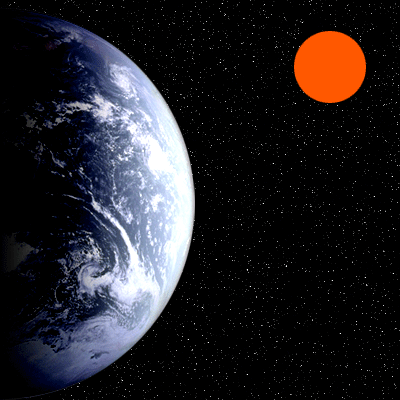
Draw again a circle in the middle of the blurred red circle and apply noise
effect, go Filter menu > Noise > Add Noise and adjust amount "9.27%" with gaussian selection.
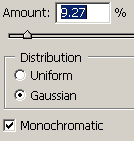
It is your work to draw some another plants that will be the final result.
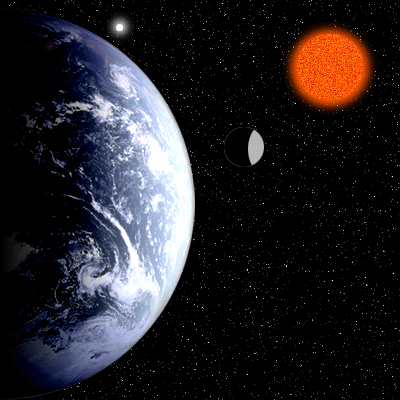
Santosh Kumar
This is santosh kumar living in New Delhi (India) and love to work as a Web & Graphic Designing. I like to create sketch, background, illustration and vector graphics. Tutorialbunch.com is a very good place where I express my creativity.
|