|
Shaft Light Rays Effect
You would have seen a shaft Light coming from the clouds; I am going to teach you, how to create shaft light effect in photoshop? It can be apply on any picture by the help of this tutorial. You need a sky picture to make effectively the effect, I have chosen a sky picture with a man and going to make Light shaft on him.
Insert a picture on the document to apply Light shaft on, I have taken this picture from the "http://www.freedigitalphotos.net/" site for the learning purpose.

Take a new layer and make selection path by using Polygonal Lasso Tool (L
key), fill "White" color inside the selection by
the Paint Bucket Tool (G key).
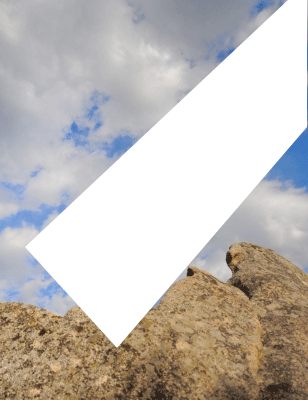
Now apply ripple effect, go Filter menu > Distort >
Ripple, adjust the amount "336%" and change the size "Large".
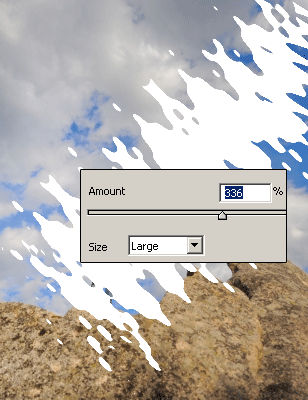
The white color shape should be converted to ripple, go (Filter menu > Blur > Radial Blur. Click on the Blur Center and pull left top, change amount and select another option.
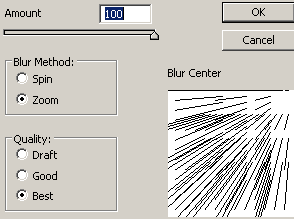
This is the final Shaft Light effect.

Santosh Kumar
This is santosh kumar living in New Delhi (India) and love to work as a Web & Graphic Designing. I like to create sketch, background, illustration and vector graphics. Tutorialbunch.com is a very good place where I express my creativity.
|