|
Brown Egg
I am here with a very interesting example and sure you will
enjoy. I am going to teach you a simple technique to create a brown egg graphic in photoshop, I have
striven here to give a real look of and brown egg so follow this example and
learn yourself.
Start with a new document with appropriate size as you need
then choose Ellipse tool (U key) with any color to draw brown egg shape as I have
done here.
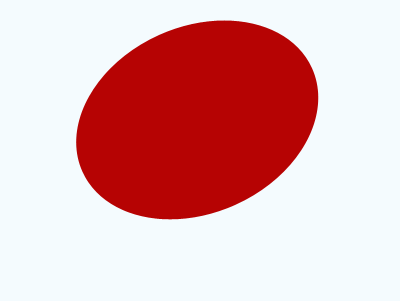
Use
gradient effect to give two color in the brown egg shape, Click on the Add a layers
style  palette bottom and select gradient overlay and use same settings as given
below.
palette bottom and select gradient overlay and use same settings as given
below.
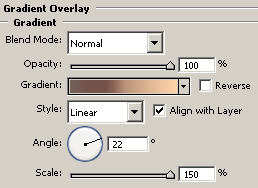
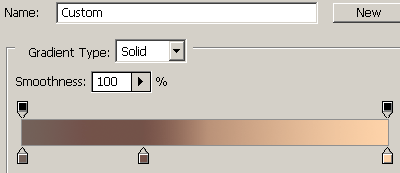
Use color overlay effect, Click on the
Add a layers style  from palette bottom and choose color overlay and adjust
settings.
from palette bottom and choose color overlay and adjust
settings.
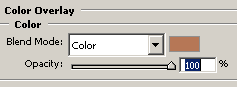
Now
give Inner glow effect in the brown egg shape, Click on the Add a layers style  from palette bottom and choose inner glow option and adjust as here.
from palette bottom and choose inner glow option and adjust as here.
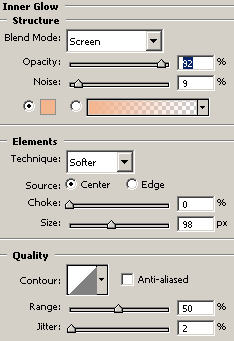
This is you graphic brown egg completed.
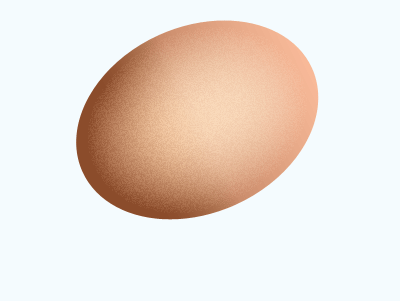
Make duplicate layer and adjust them as
here.
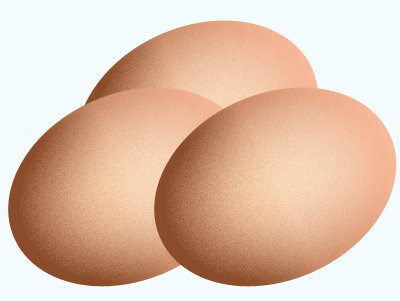
Santosh Kumar
This is santosh kumar living in New Delhi (India) and love to work as a Web & Graphic Designing. I like to create sketch, background, illustration and vector graphics. Tutorialbunch.com is a very good place where I express my creativity.
|