|
Fantasy Picture Retouch
Hi
This example will teach you how to create a fantasy picture effect in photoshop, some simple steps
are given in this example. I am sure you can also make it by following them so
start and enjoy.
Take any picture to make fantasy picture, I have selected this picture for
the learning purpose.

Make duplicate layer by pressing Ctrl + J key and change the blending mode
"Normal" to "Screen" as given below.
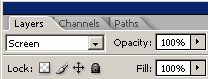
Now apply blur by following this path (Filter menu > Blur > Gaussian
Blur), set radius and press ok as below.
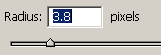
The picture should be same here.

Finally apply color by following this path (Image menu > Adjustment >
Color Balance), adjust the color levels as I have done below.
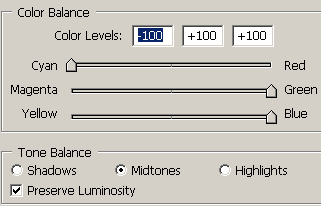
The fantasy picture is completed.

Santosh Kumar
This is santosh kumar living in New Delhi (India) and love to work as a Web & Graphic Designing. I like to create sketch, background, illustration and vector graphics. Tutorialbunch.com is a very good place where I express my creativity.
|