|
Halloween Face
Hi
Follow this example and learn how to create a horror and halloween face effect in photoshop. if you are
looking for convert any picture to horror picture, this example will surely help you to create. I have
described completely in this example.
Take a Black & White picture as here. If you have color picture, convert
it Black & White first by pressing Ctrl + Shift + U key.
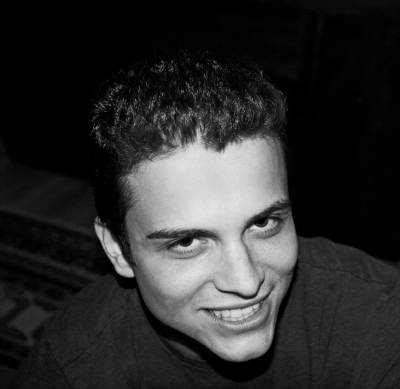
Make duplicate layer and make color adjustment on the picture by following
this path (Image menu > Adjustment > Color Balance), adjust all the
settings as here.
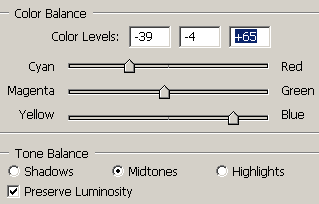

Take a new layer and fill "#8d6103" color by the
Paint Bucket Tool (G key) on whole layer, now change the blending mode and
reduce the opacity as done below.
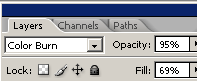
You get this picture.

Now you have to make it dark colored picture so make duplicate layer, you get
this picture.
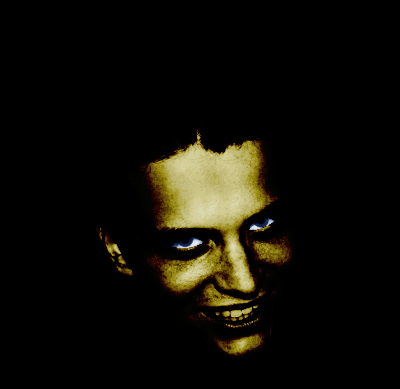
Select Polygonal Lasso Tool (L key) and make eye selection
with carefully. Take a new layer and fill "#fd4209" color in the selection
then change the blending mode "Normal" to "Color Burn", the
picture will be the final result.
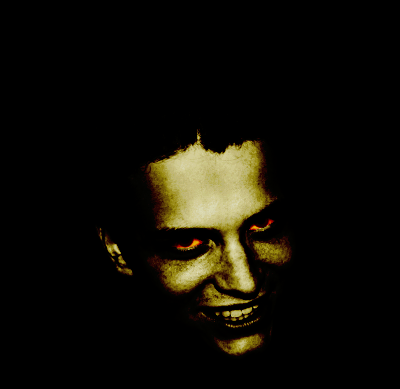
Santosh Kumar
This is santosh kumar living in New Delhi (India) and love to work as a Web & Graphic Designing. I like to create sketch, background, illustration and vector graphics. Tutorialbunch.com is a very good place where I express my creativity.
|