|
Smooth and Soften Skin
Hi
Through this tutorial you will learn how to make a smooth and softern skin effect in photoshop. I have applied a simple technique here and tried to describe step by step to learn easily so follow and enjoy.
Take any picture to apply smooth effect on, I have selected this picture for
the learning purpose.

Make duplicate picture layer by pressing Ctrl + J key and apply blur filter
by following this path (Filter menu > Blur > Gaussian Blur) set radius
"4.5" then change the blending mode "Normal" to
"Screen" as done below.
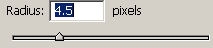
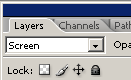
The picture should be look like this.

Apply Hue/Saturation on the picture by following this path (Image menu
> Adjustment > Hue/Saturation), now make adjustment as done below picture.
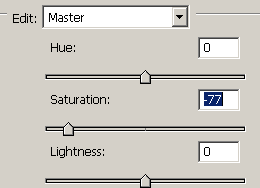
Now give brightness and contrast to the picture, follow this path (Image menu
> Adjustment > Brightness/Contrast), make adjustment as here.
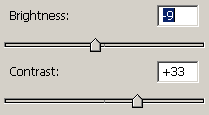
Finally adjust the "RGB" color on whole picture, follow this path
(Image menu > Adjustment > Curve), adjust the graph position by the mouse
as done below picture.
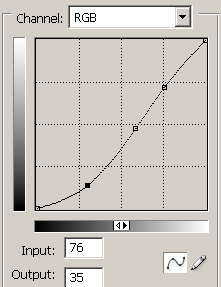
The smooth skin picture is completed.

Santosh Kumar
This is santosh kumar living in New Delhi (India) and love to work as a Web & Graphic Designing. I like to create sketch, background, illustration and vector graphics. Tutorialbunch.com is a very good place where I express my creativity.
|