|
Ancient Text
Hi
I have an ancient look text effect and going to teach you how to create ancient text effect in photoshop cs6, I have used a simple technique that has been described in this example so follow all the step and enjoy it.
Start with a new document and set size as you like and fill any color but I
have filled "Black" color, select Horizontal Type Tool (T key) and
make formatting then type any text on the document with "White" color
as below.
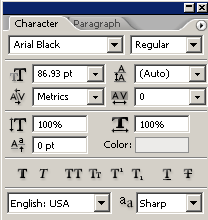
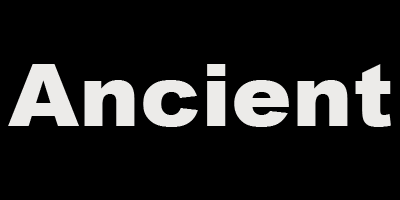
Still selected text layer apply pattern inside the text by following this
path (Layer menu > Layer Style > Pattern Overlay), change the pattern and
adjust another settings as given below picture.
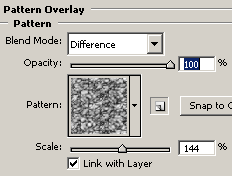
After done pattern you have to give a different color on the text so follow
this path (Layer menu > Layer Style > Satin), choose a different color and
change the blending mode then adjust another settings as done below.
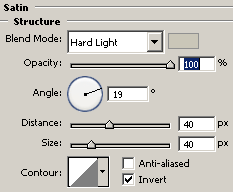
Now apply bevel style on the text to look by following this path (Layer menu
> Layer style > Bevel and Emboss), change the both color, angle and adjust
another settings as here.
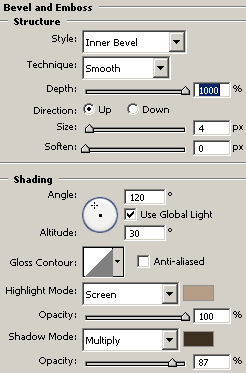
Finally apply stroke on the text to look sharp in the black background,
follow this path (Layer menu > Layer style > Stroke), choose color and
decrease size, you can adjust the size as you like.
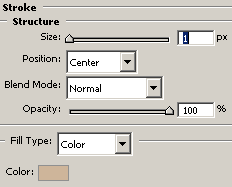
The final ancient text is here.

Santosh Kumar
This is santosh kumar living in New Delhi (India) and love to work as a Web & Graphic Designing. I like to create sketch, background, illustration and vector graphics. Tutorialbunch.com is a very good place where I express my creativity.
|