|
Multicolor Text
I am going to create a multi color text effect in photoshop, it is very interesting and colorfull text tutorial, you can see many color spot inside the text. It will be done by using filter and blend mode, hope you like it.
First take a new document and change foreground and background color, these color code mention below. Make green cloud on the document, go to Filter menu > Render > Clouds.
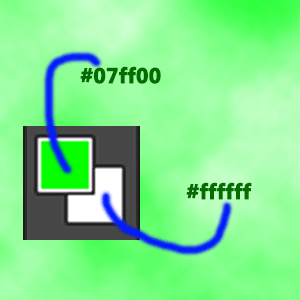
Change the foreground and background color and take a new layer, apply clouds filter again by following path and change the blend mode "Normal" to "Exclusion".
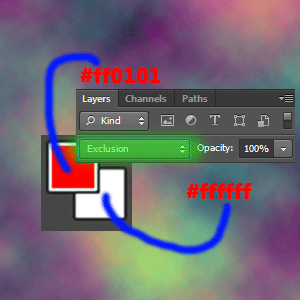
Apply upper step again but this time you have to change blend mode "Normal" to "Color Burn". You should have now three different color layers.

Now you have a blurry colored background and I am going to make it sharp. Follow this path Filter menu > Sharpen > Smart Sharpen, put amount, radius and choose Gaussian Blur in the remove drop down option.
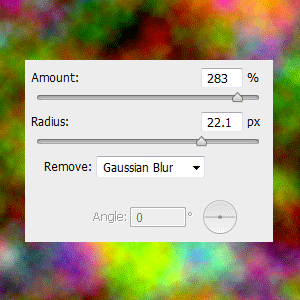
We don't need whole background so let's cut out a text area, select Text tool (T key) and type on the document. It doesn't meter what is the format and color of the text.
Hold Ctrl + mouse click on the layer thumb to make text selection, press (M key) and move your selection to choose colored area then press Ctrl + Shift + I key and press Del key.
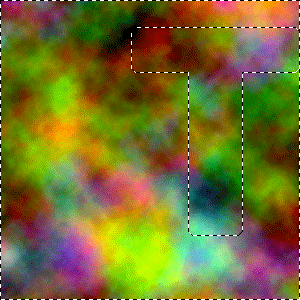
Now you have a colored cut text area and apply finally bevel style, go to Layer menu > Layer Style > Bevel & Emboss and adjust all the settings.

This is the final result.

Santosh Kumar
This is santosh kumar living in New Delhi (India) and love to work as a Web & Graphic Designing. I like to create sketch, background, illustration and vector graphics. Tutorialbunch.com is a very good place where I express my creativity.
|