|
Concrete Texture
Today, we are here with a new tutorial that is real concrete texture effect in photoshop and excited to share with you all, it has been created by using some Photoshop filters and blend mode. It is very usful in 3d module and designing project, you have to just follow my all these step and adjust same settings. It is very easy to draw and hope you like.
First you have to create a new document with any size as you need, choose different foreground and background color. Take a new layer and fill foreground color.
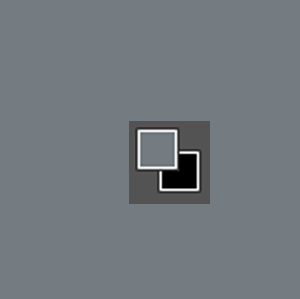
In this step you have to draw dotted background of two colors, still selected fill color layer and apply film grain effect, go to Filter menu > Filter Gallery > Artistic > Film Grain. Adjust grain, highlight area and intensity same as here.
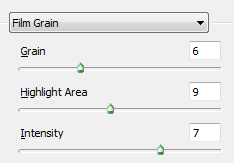
Apply on more filter to make sharp effective look, go to Filter menu > Filter Gallery > Rough Pastels. There is many option to adjust, you can apply a change setting to get different result but I have used these settings.
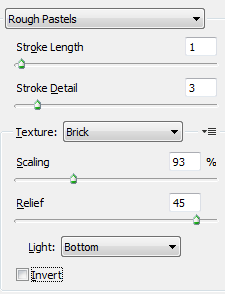
We are going to apply emboss effect on whole picture, make duplicate layer and go to Filter menu > Stylize > Emboss. It depends on your choice to emboss for get best result, we have used these settings.
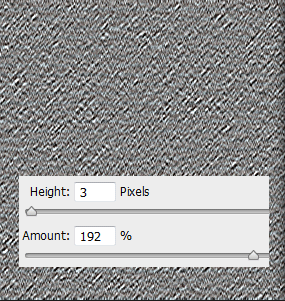
Now change the blend mode "Normal" to "Pin Light" and reduce opacity 70%.
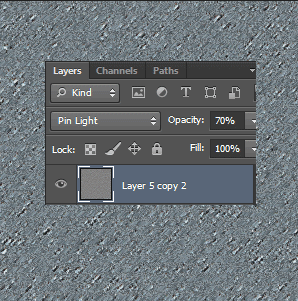
Take a new layer and apply cloud filter, go to Filter menu > Render > Clouds then change the blend mode "Normal" to "Difference" and opacity 70%.
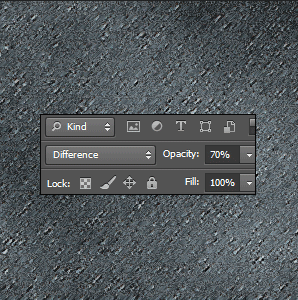
Final Result

Santosh Kumar
This is santosh kumar living in New Delhi (India) and love to work as a Web & Graphic Designing. I like to create sketch, background, illustration and vector graphics. Tutorialbunch.com is a very good place where I express my creativity.
|