|
Lighting the Picture
Do you have any dark picture and you want to make lighting. Here, I am going to create light effect to picture in photoshop, it will take some simple step to complete it. I have a sea picture to implement; it has been taken on evening time so it is dard and good for out effects..
Capture any picture to give brightness on; I have selected a picture for
learning purpose only.

Make duplicate layer by press Ctrl + J key and change the blending mode of
the layer "Normal" to "Screen".
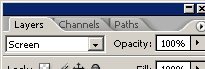
Click on the "Adjustment Layer" button in the layer palette and
choose Levels, make adjustment of the slider to increase color levels.
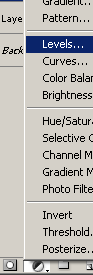
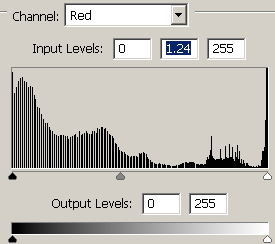
You get this picture.

Click on the "Adjustment Layer" button again and choose Levels then
change the channel "RGB" to "Green" and make adjustment, do
it two times more with changed channels and settings.
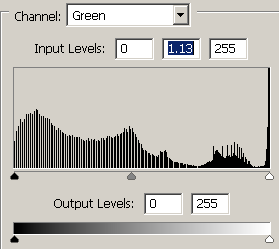
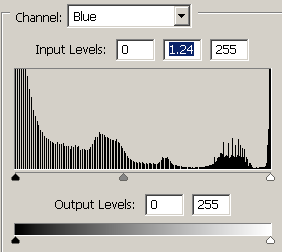
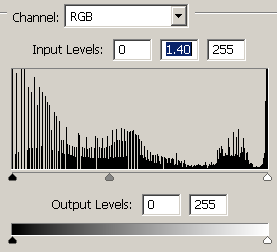
Click on the "Adjustment Layer" button again and choose "Brightness/Contrast",
make same adjustment, if you want to give more brightness and contrast you can
adjust as you like.
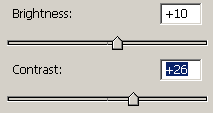
The lighted picture is completed.

Santosh Kumar
This is santosh kumar living in New Delhi (India) and love to work as a Web & Graphic Designing. I like to create sketch, background, illustration and vector graphics. Tutorialbunch.com is a very good place where I express my creativity.
|