|
Graffiti Text on Wall
Hi
Today, I am going to teach you how to create a cool graffiti text effect on wall in photoshop tutorial. I have done this type of text by a different technique that is described by simple steps. I am sure you can also make it by the help of this example so follow now.
Choose any picture and insert in the document, I have selected this wall
picture for the learning purpose.

Select Horizontal Type Text (T key) and make formatting then type any
text on the new layer, I have typed "Graffiti" in the middle of the
picture as given below.
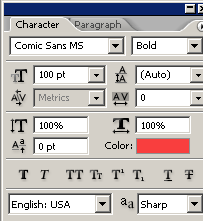

Now modify the angle and size of the text, still selected text press Ctrl + T
key and right click. You can see some option and make modification by the help
of them as here.
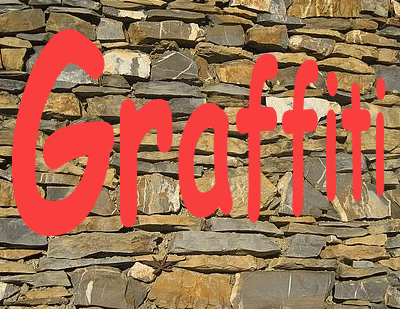
It is time to apply filter by following this path (Filter menu > Artistic
> Paint Daubs), make adjustment of the option and brush type as given below
picture.
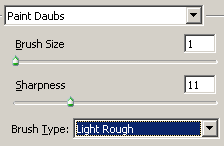
Now make duplicate layer by pressing Ctrl + J key and change the blending
mode "Normal" to "Overlay' of the layer as done below.
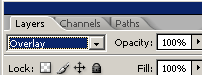
Finally apply stroke around the text by following this path (Layer menu >
Layer Style > Stroke) and make settings as done below picture.
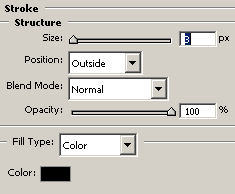
The final Graffiti Text is here.
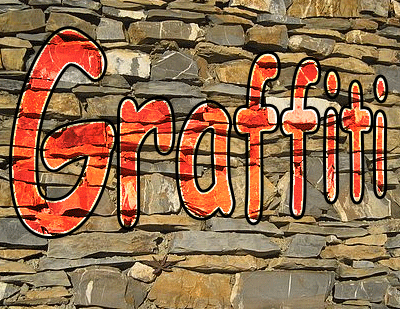
Santosh Kumar
This is santosh kumar living in New Delhi (India) and love to work as a Web & Graphic Designing. I like to create sketch, background, illustration and vector graphics. Tutorialbunch.com is a very good place where I express my creativity.
|