|
Light Purple Text
Hi
You are going to learn how to create a light purple color text effect in photoshop through this
example, I have taken some effective step and described them in this tutorial, I
am sure you like and enjoy it.
Start with a new document with appropriate size as you need, select
Horizontal Type Text (T key) and make formatting then type any text on the
document as done here.
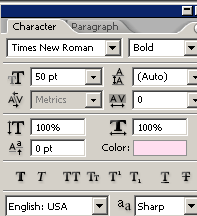

Apply bevel style on the whole text to give a bevel look, follow this path
(Layer menu > Layer Style > Bevel and Emboss), change the both color and
angle then adjust another settings as done below.
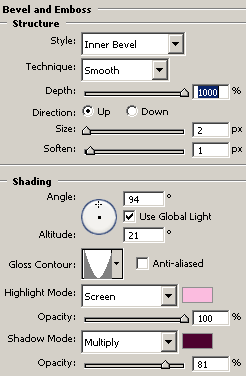
Apply stroke around the text to make clear bank of the text, follow this path
(Layer menu > Layer Style > Stroke), change the color reduce the size and
make adjustment another options as here.
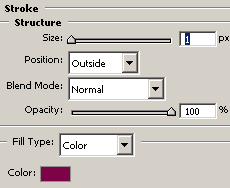
Now apply shadow of the text to look final light purple text, follow this
path (Layer menu > Layer Style > Drop Shadow), choose black color and
adjust another settings as done below picture.
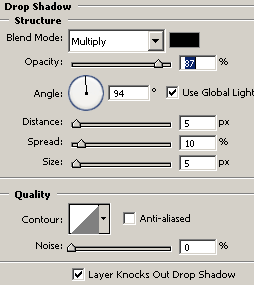
The final result is here.

Santosh Kumar
This is santosh kumar living in New Delhi (India) and love to work as a Web & Graphic Designing. I like to create sketch, background, illustration and vector graphics. Tutorialbunch.com is a very good place where I express my creativity.
|