|
Smart Boy Character
Hi friends
Today I am going to create a happy cartoon vector smart boy character for the cartoon movie and comics; it has been drawn by the help of Pen Tool (P key). You can also create different type of character by following this example, hope you like and enjoy.
Start with a new document, select Ellipse Tool (L key) and draw an oval shape with only fill color "#fce3a4". Select Direct Selection Tool (A key) and click on the oval shape, the anchor point would be appear then modify top and bottom anchor point.
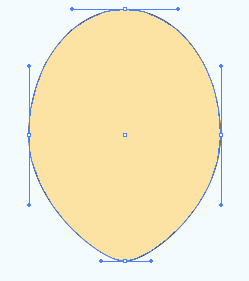
Now I am going to draw hair, select Pen Tool (P key) and draw a hair shape with black color on the top of the oval shape but make sure the stroke color should be block.
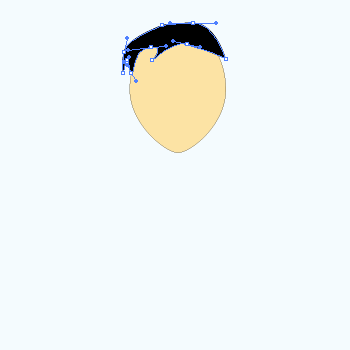
On the top of the hair, draw another shape with black color by the help of the Pen tool (P key). Select both hair shape and click on the "Add to shape area" button in the Pathfinder Panel (Shift + Ctrl + F9).
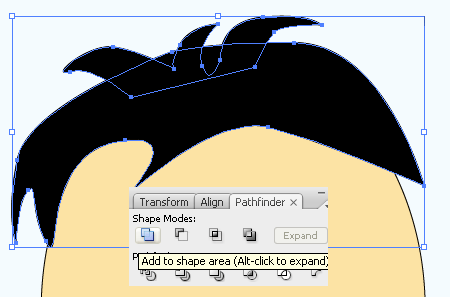
Let's draw nose, select Pen Tool (P key) and draw a nose shape on the face with fill color "#fce3a4" and stroke color should be black.
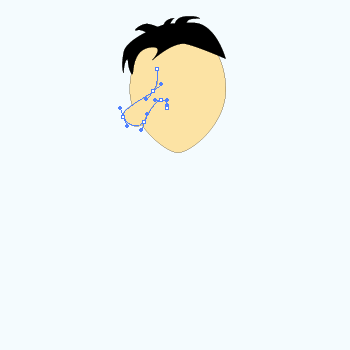
In this step I am going to draw eyes, select Ellipse Tool (L key) and draw a circle with fill color white and stroke color black. Draw another little circle with black color inside the white circle, draw a little circle again with white color inside the black circle and put on top. Now select every circle of the eye and make group by pressing Ctrl + G key, make duplicate and increase the size and put on as second eye place as done below picture.
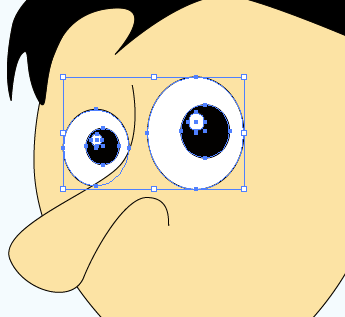
Now draw eyebrow, select Pen Tool (P key) and draw an eyebrow shape with black color then make duplicate copy and flip vertical by right click > Transform > Vertical and adjust position as second eyebrow.
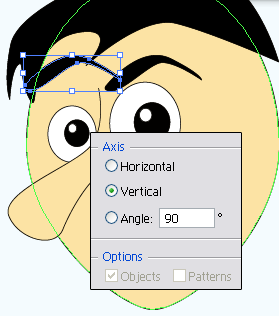
In this step I am going to draw ear and mouth, select Pen Tool (P key) and make some lines as ear shape with Black stroke color but make sure outer line should have fill color "#fce3a4". Block the stroke color and choose fill color Black then draw a mouth shape by the Pen Tool (P key) as done below.
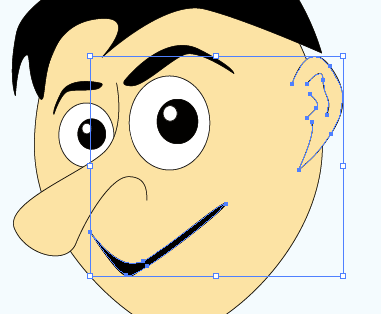
Now draw shirt, select Pen Tool (P key) and draw a shirt area then draw hand of the shirt. Select Ellipse Tool (M key) and draw button with white color on the shirt as done below.
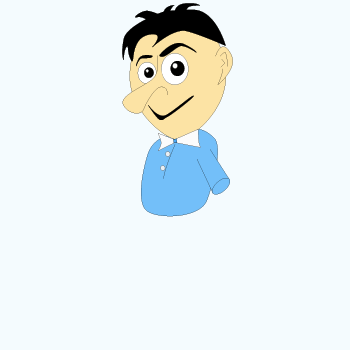
Select fill color "#fce3a4" and stroke color Black, select Pen Tool (P key) and draw a hand carefully, make duplicate copy and flip vertical by right click > Transform > Vertical. Now you have to send it back so apply Ctrl + [ key until the second hand position as done here.
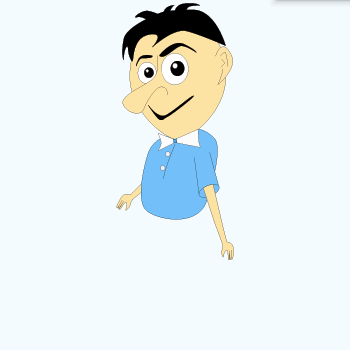
Select fill color Black and block the stroke color, select Pen Tool (P key) and draw a shape as pant, select Ellipse Tool (M key) and draw oval shape then put on the corner with fill color "#555656".
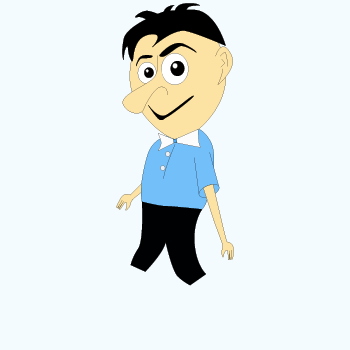
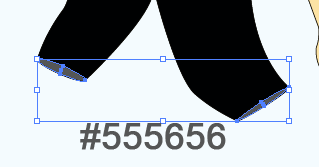
Now I am going to draw leg, select Pen Tool (P key) and draw a leg shape with only "#fce3a4" fill color. Draw a rectangle shape with only fill color "#e87813" and put on the end of the leg then select both (leg and rectangle) and click on the "Intersect shape area" button in the Pathfinder Panel (Shift + Ctrl + F9).
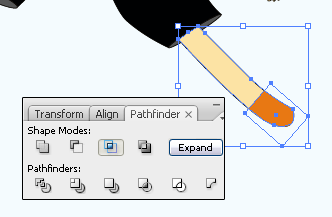
It is your work to draw a shoes, hold Shift key and select leg, socks and shoes then make group by pressing (Ctrl + G). Make duplicate copy and flip vertical by right click > Transform > Vertical then adjust the position on the second leg.
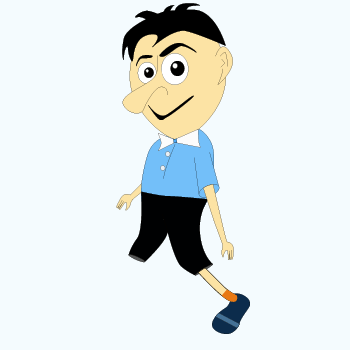
Apply any background that is the final result.
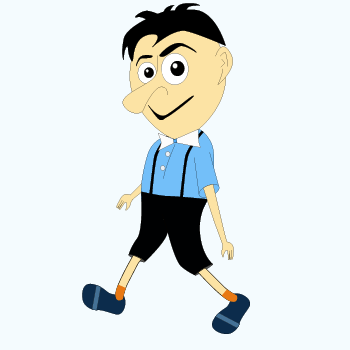
Santosh Kumar
This is santosh kumar living in New Delhi (India) and love to work as a Web & Graphic Designing. I like to create sketch, background, illustration and vector graphics. Tutorialbunch.com is a very good place where I express my creativity.
|