|
Carry Bag
Hi
I am going to create a brown paper carry bag graphic and interested to share this technique
with you, I have described it with some useful step to create completely this
graphic. I am sure you can also create same by using the steps so please follow
and enjoy.
First, I have taken a new document with "Width = "400px",
Height = "400px". You can take any document size as you like. Select
Pen Tool (P key) and make point to complete this shape.
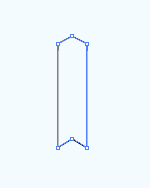
Now remove the stroke color then apply gradient color by following this path
[Window menu > Gradient (Ctrl + F9)], choose two colors as done below.
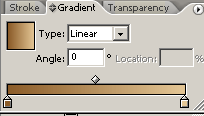
Select Rectangle tool (M key) and draw a rectangle shape in the middle of the
previous shape with same gradient color but make sure the gradient angle is
changed "0o" to "180o".
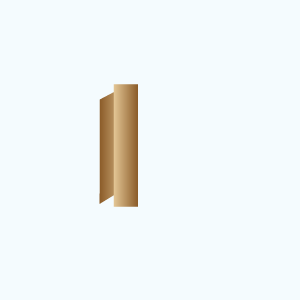
Now select both shape with shift key and open "Pathfinder" by following
this path [Window menu > Pathfinder (Ctrl + Shift + F9)] then click on the
"Intersect Shape Areas' as done here.
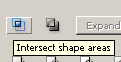
The picture should be same here.
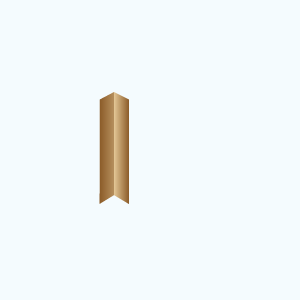
Select Pen Tool (P key) and draw a triangle shape on the bottom of the shape
then apply same gradient colors as done up but make sure the gradient angle
should be "-60o".
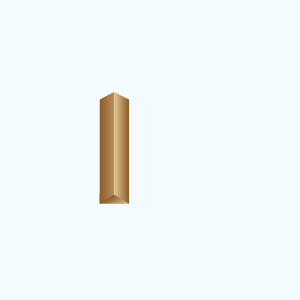
Now draw a rectangle shape by the Pen Tool (P key) and apply same gradient
color with different angle that should be "180o"
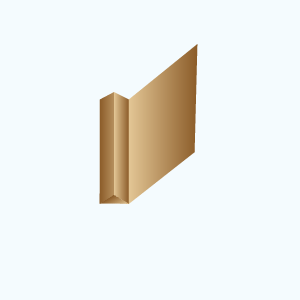
Make duplicate layer by hold Alt key and press left arrow then press Ctrl + [
key until the hide to another shapes. Still selected shape apply gradient
colors, choose Black color, White color and angle as done here.
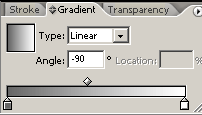
You get this picture.
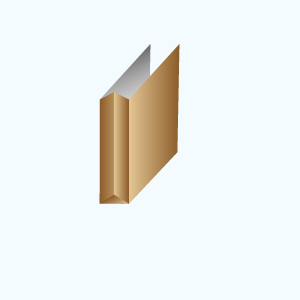
Now draw a triangle shape by the Pen Tool (P key) to pack the carry bag and
apply last gradient color then change the angle "0o" to
"-90o". The bag should be look like this.
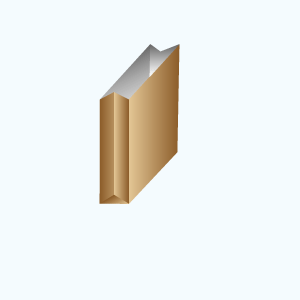
Select Pen Tool (P key) and draw a path to make it bags rope.
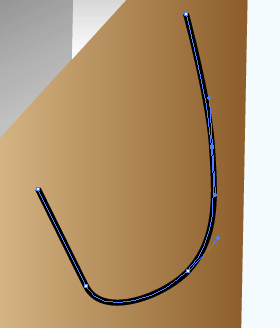
After done path change the stroke "1pt" to "3pt" and
select "Round Cap" in the stroke, select Ellipse Tool (L key) and draw
two circle with black color then set on start and end rope point.
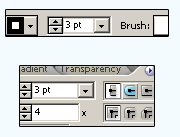
Select rope and make copy by pressing Ctrl + C then press Ctrl = F key, now
change the stroke "3pt" to "0.5pt" and change the color
"White".
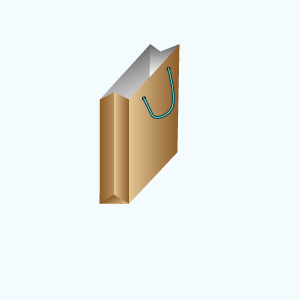
Select Pen Tool (P key) and make point to draw this shape with "#047391"
color then make copy and paste then change the color "White" and
reduce the size by Free Transform Tool (E key).
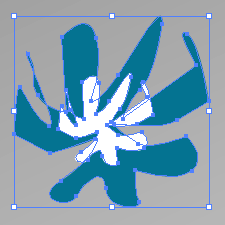
Select both shape and group it by pressing Ctrl + G key, now make copy and
paste then set inside the bag as here.
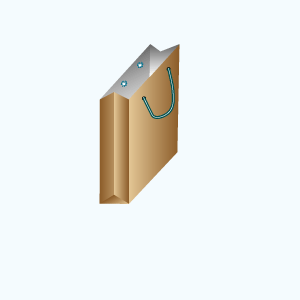
Modify the shape of the bag to use in the project that is your final result.
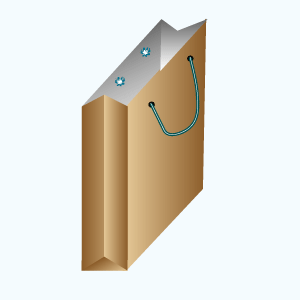
Santosh Kumar
This is santosh kumar living in New Delhi (India) and love to work as a Web & Graphic Designing. I like to create sketch, background, illustration and vector graphics. Tutorialbunch.com is a very good place where I express my creativity.
|