|
Black Cell Leather
You are going to learn how to create a black cell leather in Illustrator cs6 through this example, it has been desinged by using brush and filter option. I have tried to explain it completely to understand easily and hope you do so and enjoy.
Final Image
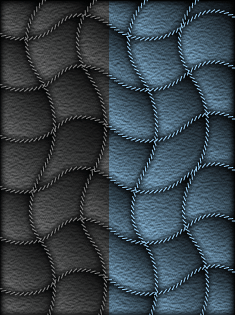
First you need a document with any background color, select Pen tool (P key) and draw little line with stroke color. Open stroke panel (Ctrl + F10) and choose corner "miter join", align stoke to center, weight 1pt, make one more duplicate line and move little bit right side then press Ctrl + G.
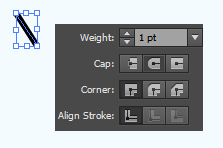
Now I am going to make it brush, select grouped line drag and drop in brush panel then double click. A window will appear on the screen and you have make same setting.
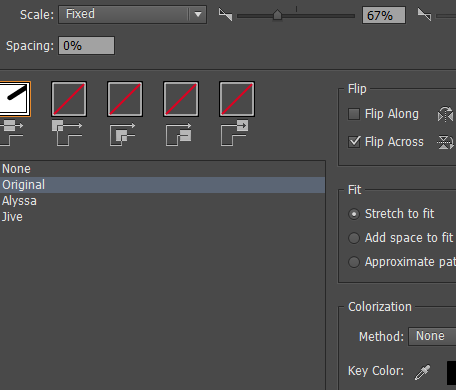
Remove line and draw rectangular shape by using Rectangular tool (M key) on the document. Select Pen tool again and draw wave line with any color, make setting of the line in the stroke panel. Go to object menu and choose "Expand" option.
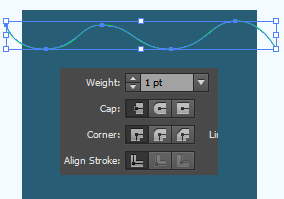
Make some more duplicate line and arrange the position by arrow key, select all the line with hold shift key and make them grouped. Make one more duplicate grouped line and rotate "90o" by right click. Make grouped both horizontal and verticla line, select one line and background then click on the "Devide" option in the pathfinder panel.
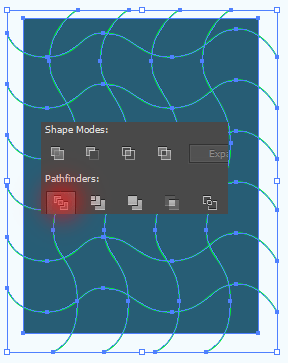
Now you have a cut background and have to remove the segmented lines, open brush panel and applly line brush on the rest of the grouped line.
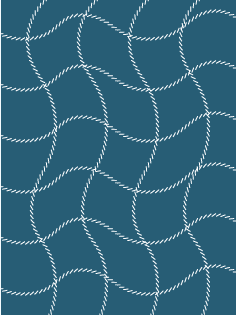
Select all the cut piece of the background with hold shift key, open gradient panel (Ctrl + Shift + F9) and choose different color on the slider and agnle.
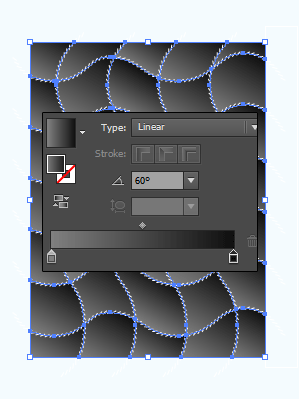
Now I am going to apply filter to give a leather effect, draw a rectangle shape with same size as background. Go to Fiter menu > Sketch > Note Paper and put right values with reduce opacity "100%" to "60%" and send back of the background.
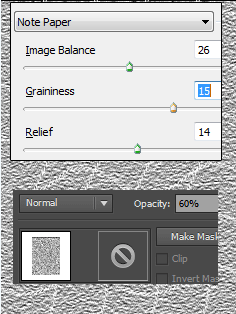
Select cut piece and make group, go to Filter menu > Stylize > Inner Glow, change color, opacity, and blur. Open Transparency panel (Shift + Ctrl + F10) and change the blend mode "Normal" to "Multiply".
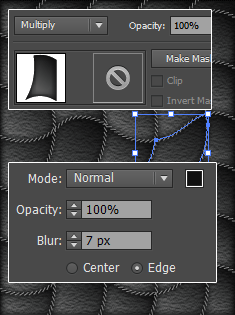
Ths is the final result, you can also apply color.
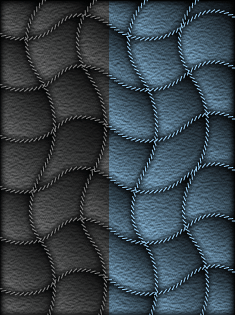
Santosh Kumar
This is santosh kumar living in New Delhi (India) and love to work as a Web & Graphic Designing. I like to create sketch, background, illustration and vector graphics. Tutorialbunch.com is a very good place where I express my creativity.
|