|
Vector Iron Chain
Hi Friends
We are going to teach how to create a vector iron chain in illustrator,
I have tried to explain every part of the chain to learn it easily and sure this
example really help you so please follow and enjoy.
Take a new document with any size as you like, I have taken width
="599" and Height ="299". Select Ellipse Tool (L key) and
draw a circle but make sure Fill color is off and Stroke color is on then make
settings in the Stroke Panel (Ctrl + F10) as done below.
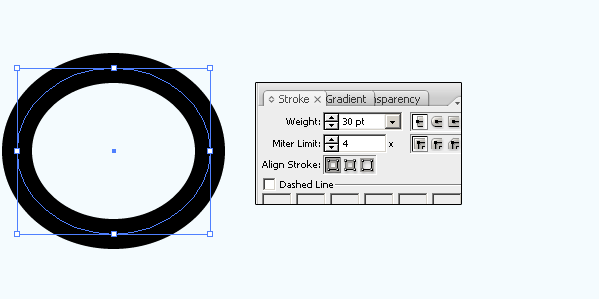
Now make it expand by following this path (Edit menu > Expand) and make
sure the both (Fill, Stroke) options should be selected.
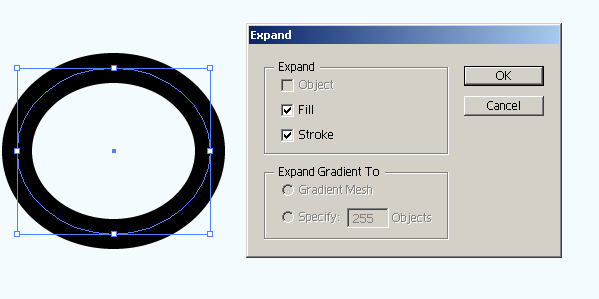
In this step you have to make two part of the stroke circle, draw again a
circle with only stroke color in the middle of the big circle frame and click on
the Divide option in the Pathfinder Panel (Shift + Ctrl + F9).
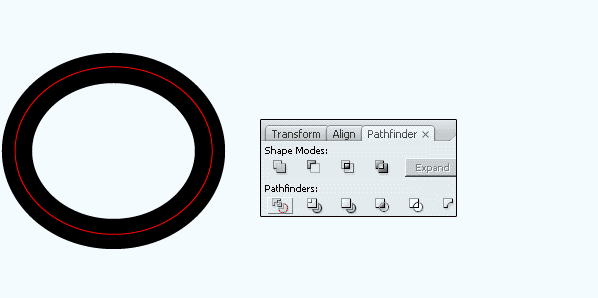
Now apply gradient color in the segmented part of the shape, select shape and
right click and choose "Ungroup" option then select one part of them
and apply gradient color with another settings in the Gradient Panel (Ctrl + F9)
as done below.
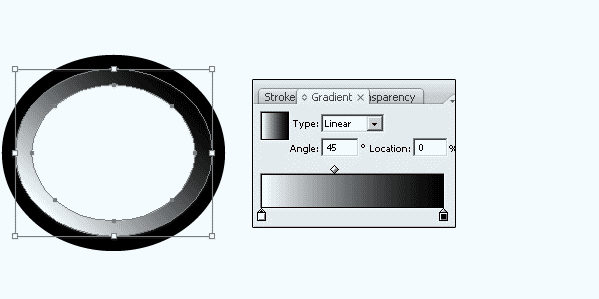
Select second part of them and apply gradient color, open gradient panel
(Ctrl + F9) and apply black color in the right slider then apply white color in
the left slider as done below.
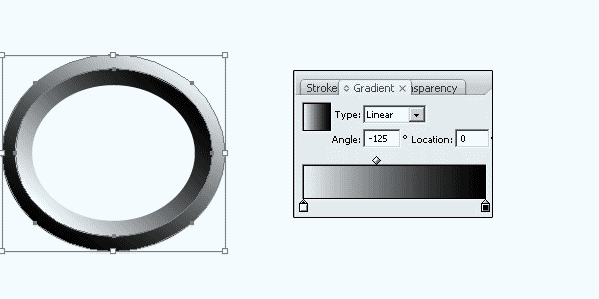
Select both shape and make them group by pressing (Ctrl + G) and make
duplicate copy and move right side but make sure little part of the chain should
inside the first chain. Select both shape and click on the divide option in the Pathfinder
Panel (Shift + Ctrl + F9), the both shape's touch point would be convert in the
sector and select the sector and delete as done below picture.
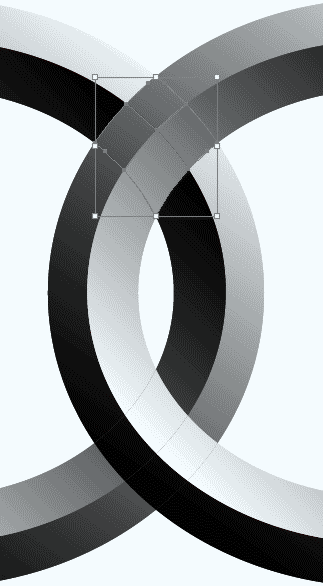
Now make group of the rest sector part of the shape, select the parts and
right click then choose "Group" option as done below picture.
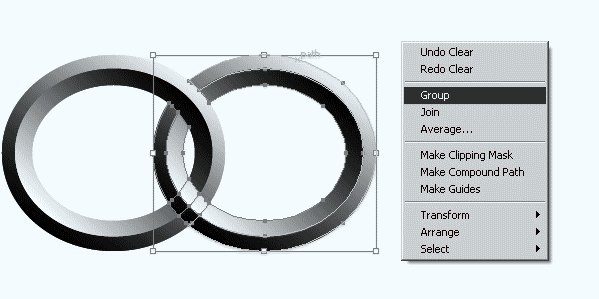
Make duplicate shape and set on the right side of the chain to make it long
as below.
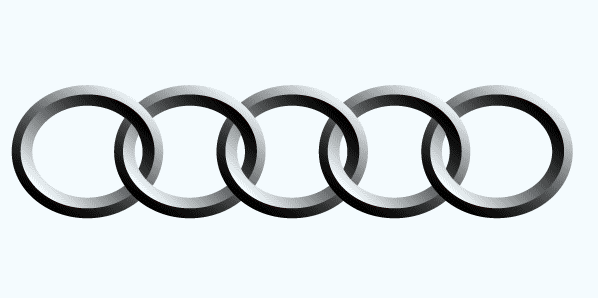
Select all the part of the chain and make them group by pressing (Ctrl + G)
and make duplicate then move below and reduce opacity in the Transparency Panel
(Shift + Ctrl + F10) to make shadow.
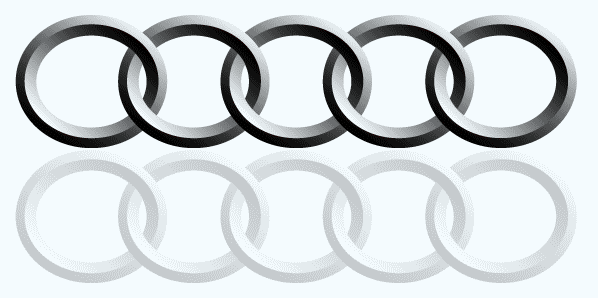
Santosh Kumar
This is santosh kumar living in New Delhi (India) and love to work as a Web & Graphic Designing. I like to create sketch, background, illustration and vector graphics. Tutorialbunch.com is a very good place where I express my creativity.
|