|
Wood Smoking Pipe
Hi Friends
Today you have a chance to learn how to create a wooden tobacco smoking pipe in illustrator; I have used a simple technique and going to teach you through this tutorial. It has been described by some simple step these are given here to learn easily and sure you would not get any doubt, you will learn more about filters, pen tool, mesh tool and some more option. It is a beautiful smoking pipe and hopes you like and enjoy.
Take a new document and adjust the size as your project required, block the stroke color and choose "#9b624c" color. Select Pen Tool (P key) and draw a bowl shape of the smoking pipe by some anchor point then make copy paste on same place (Ctrl + C, Ctrl + F).
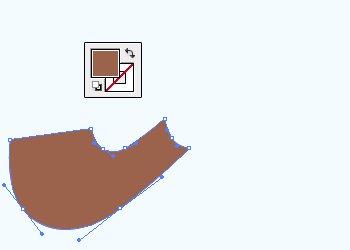
Select Mesh Tool (U key) and click on the line as showing by the black arrow, select Direct Selection Tool (A key) and make selection of the one mash line then apply fill color "#683728".
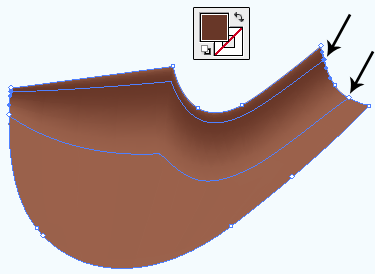
Insert one more mesh line by Mesh Tool (U key) on the shape and click on the another side of the shape that is showing by the black arrow, select Direct Selection Tool (A key) and modify the anchor point's position (as showing arrows inside the shape) then make selection of both anchor point by hold Shift key and apply "#3d160b" fill color.
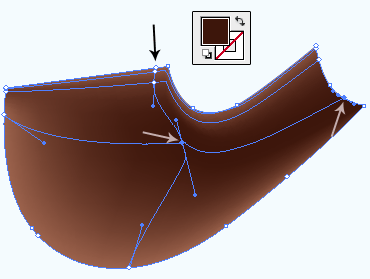
Now come to curl part of the shape and insert three mesh line by using Mesh Tool (U key), make selection of the three anchor point of the middle line by using Direct Selection Tool (A key) and apply "#70463d" fill color as done below picture.
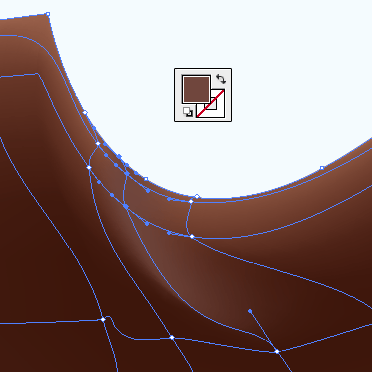
Remember first step you had made duplicate shape and it's time to work on, select copied shape and apply Film Grain by following this path (Effect menu > Artistic > Film Grain) then adjust all the settings.
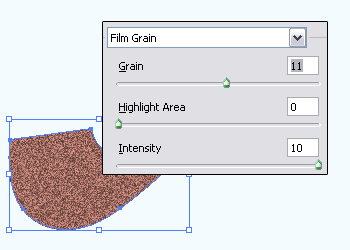
Still selected upper shape apply Smudge Stick by following this path (Effect menu > Artistic > Smudge Stick), a window come on the screen and make settings as done below picture.
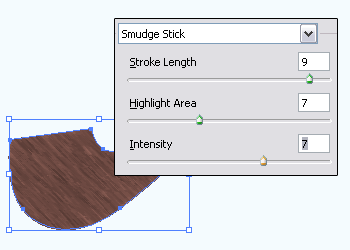
Now you have to make it a realistic wood, open Transparency Panel (Shift + Ctrl + F10) and change blend mode "Normal" to "Screen" then reduce the opacity "100%" to "60%".
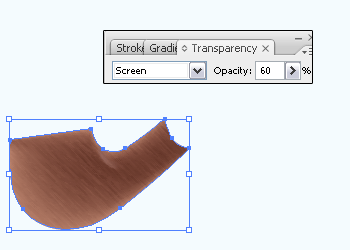
Select Ellipse Tool (M key) and draw an oval shape with "#bc8174" fill color but make sure stroke color should be block, adjust the oval shape on the bowl of the pipe then draw another one with changed "#bc8174" to "#000000" as done below picture.
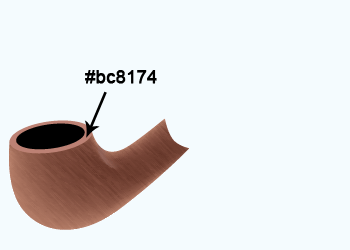
Now I am going to draw shadow on the bowl, select Pen Tool (P key) and draw a shape with black color apply blur effect by following this path (Effect menu > Blur > Gaussian Blur) and set Radius "7.4". Open Transparency Panel (Shift + Ctrl + F10) and change the blend mode "Normal" to "Overlay" then reduce Opacity "100%" to "35%" as here.
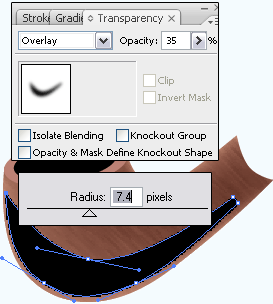
In this step I am going to draw handle of the pipe, select Pen Tool (P key) and draw a handle shape by some anchor point with Black color, make copy and paste on same place (Ctrl + C, Ctrl + F) with changed color "#565555". Still selected copied handle move right top little bit and click on the "Exclude Overlapped Shape" button in the Pathfinder Panel (Shift + Ctrl + F9).
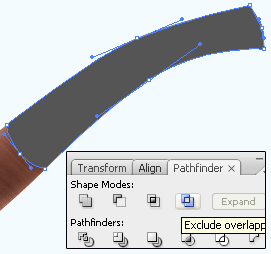
Select cut part and make copy paste on same place (Ctrl + C, Ctrl + F) then modify the size but make sure it should not be out of pipe, open Gradient Panel (Ctrl + F9) and apply different color on the sliders as done below picture.
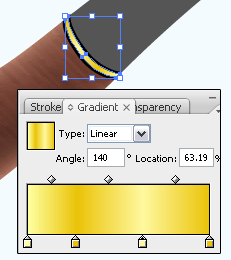
Select Pen Tool (P key) and draw a grass line on the handle with Black color then click on the "Intersect Shape Area" button in the Pathfinder Panel (Ctrl + F9). Now apply blur effect by following this path (Effect menu > Blur > Gaussian Blur) and set Radius "3.6".

Now I am going to draw mouth of the smoking pipe, select Pen Tool (P key) and draw a shape with any color but make sure the stroke color should be block. Open Gradient Panel (Ctrl + F9) and apply different color on the sliders as done below picture.

Apply any background as you need, the beautiful wooden smoking pipe is completed.

Santosh Kumar
This is santosh kumar living in New Delhi (India) and love to work as a Web & Graphic Designing. I like to create sketch, background, illustration and vector graphics. Tutorialbunch.com is a very good place where I express my creativity.
|