|
Animated Snowfall
Have you enjoyed a snowfall, today I am going to create an animated snowfall effect in photoshop on any picture and want to share with you. I have selected a snowed picture to make this effect, you can take any picture but snowed background picture is more effective. It has been done by filter and blend mode.
Start with a snowed picture to make this effect on, I have taken this picture
from this "http://www.freedigitalphotos.net/"
site for the learning purpose.

Choose foreground and background color black and white, take a new layer
and fill black color by the help of Paint bucket tool (G key), go to Filter menu > Noise > Add Noise and set amount "144.19%".
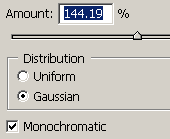
You should get this picture.

Now apply Platte knife effect and adjust the values, go
Filter menu > Artistic > Palette Knife and adjust setting, change the blending mode of
the layer "Normal" to "Lighten".
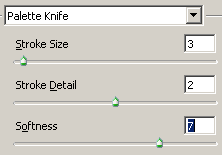
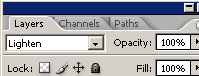
You should have this picture.

Now make duplicate layer by pressing Ctrl + J key of snowfall and move little bit on right side to show movement, apply same step to make tow more layer to play in sequence.
Go to Window menu and choose animation, visible each snow layer on separate frame to make complete animation.
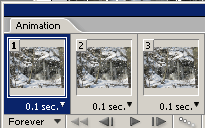
The animated snowfall picture has been completed.

Santosh Kumar
This is santosh kumar living in New Delhi (India) and love to work as a Web & Graphic Designing. I like to create sketch, background, illustration and vector graphics. Tutorialbunch.com is a very good place where I express my creativity.
|