|
Chimney Smoke Animation
I am here with a new tutorial that is chimney smoke animation and going to teach you through this example. I am going to use brush and filter effect to complete it. If you want to create this effect on any object follow this example with carefully and sure you can do it.
Take a chimney picture to apply effect on, I have using this picture
for the learning purpose.

Take a new layer and choose brush tool (B key), change the foreground color "White", select Brush Tool (B
key) and make settings in the optional bar then apply on the chimney. After done change again
foreground color "Black" and apply in the white fumes with same
settings.


Now you have to convert fume to ripple effect, go Filter menu
> Distort > Ripple and put amount "487" to apply same effect.
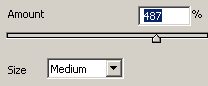
In this step you have to make ripple fume to blur, go (Filter
menu > Blur > Gaussian Blur) and set the radius "3.0".
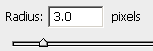
The fume looks like this.

Select Smudge Tool (R key) and make settings, modified smudge
tool setting apply on every side of the fume like top, bottom, left, right.


Still selected tool make duplicate layer by pressing (Ctrl + J) and apply on
the fume until the below picture but you have to make it with carefully because
the done modification on wrong position that would be not a complete movie.

Use upper step and make two more picture with different fume's position.


Now you have to make movie so go to window menu and select animation, on the
first frame show only first fume layer and take a new frame then visible only
second fume layer. Come back on the first frame and click on "Tween
Animation Frames" option then make settings.
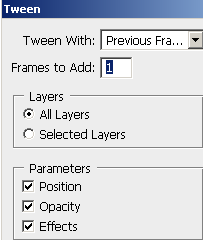
Apply same step to cover the fume layer in the animation window, the
animation window should be look like this.
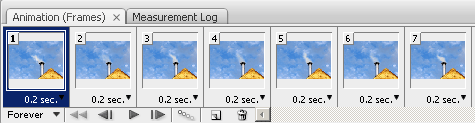
The animated flying fumes is completed here.
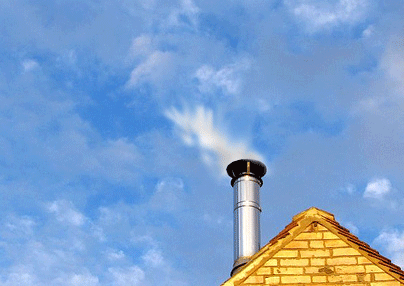
Santosh Kumar
This is santosh kumar living in New Delhi (India) and love to work as a Web & Graphic Designing. I like to create sketch, background, illustration and vector graphics. Tutorialbunch.com is a very good place where I express my creativity.
|