|
Rain Animation
Today, I am here with a new tutorial that is rain animation effect in photoshop. I had enjoyed rain yesterday so I am very excited to create it on my canvas and want to share with you all that technique. I have taken some simple and effective step to complete it and hope you follow and enjoy.
First of all you need a picture to create this effect so there is so many sites on the web that is providing free images, I have also take this picture for leaning purpose. It should be any picture but if you select a rainy picture that will more effective for this effect.

Make sure the background and foreground color should be black and white, Take a new layer and give name "Rain" and fill foreground color (Alt + backspace). Now go to Filter menu > Render > fibers, adjust the settings as given below picture.

In this step, I am going to apply one more filter so follow this link Filter menu > Blur > Motion blur. Apply angle "-90" and distance "11px", it will provide the motion effect on your fiber effect. Now press Ctrl + f key to two times to make it sharper.

It is looking very heavy on the canvas so going math with background, go to layer style and chance the blend mode "normal" to "Divide" and reduce opacity with Fill as I have done in the below picture. It would be become as a realistic rain on the picture.

it is time to adjust the brightness and contrast of the rain so go to Image menu and select "Bightness/Contrast" then adjust the value as given below picture.

Now it is time to make animation, go to window menu and choose Timeline, you have bydefoult a frame in timeline. Take a new frame and adjust the position little bit right and botttom, apply this step till one to seven frame. You get the animation of rain but it too fast so select all the frame and change time 0.0 to 0.1 sec. as done below picture.
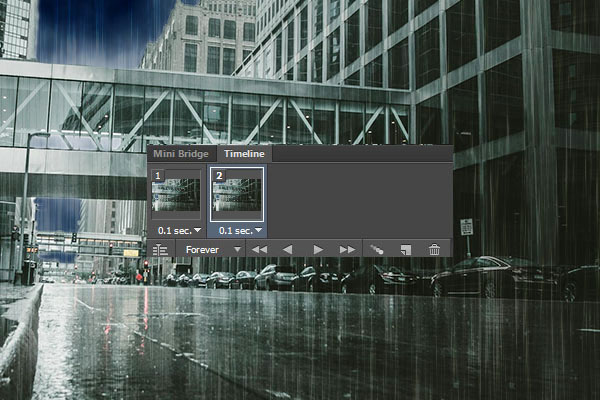
Now the animation is completed, enjoy and like please.

Santosh Kumar
This is santosh kumar living in New Delhi (India) and love to work as a Web & Graphic Designing. I like to create sketch, background, illustration and vector graphics. Tutorialbunch.com is a very good place where I express my creativity.
|