|
Glowing Text
Today, I am going to teach you how to create a blue glowing text effect in Photoshop cs6. I have done it as possible less step and it looks like a blue lighted text. You will learn more about how to use layer styles, follow all these steps and learn.
First we a need a new document and then select Text tool (T key) and adjust the font, color and more. Type any text on the canvas as you like; I have done it on gradient background.
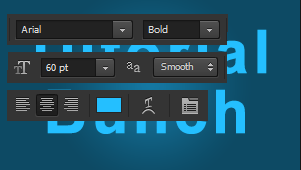
Apply Gradient color effect inside the text to show the light shades, go to Layer menu > Layer Style > Gradient Overlay. Change the color and adjust another setting as done below picture.
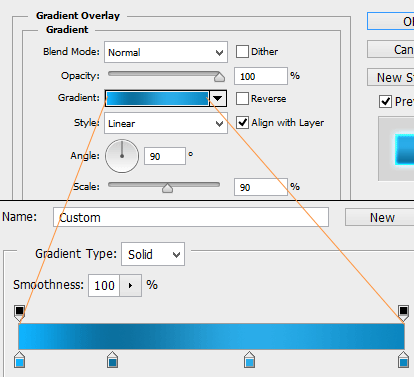
Now Apply glow inside the text, go to Layer menu > Layer style > Inner Glow. Choose white color and adjust all these settings as given below picture.
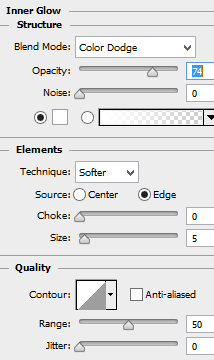
Finally make glow outside the text, go to Layer menu > Layer Style > Outer Glow. Choose blue color and adjust opacity with another setting as done below picture.
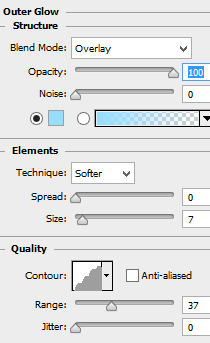
You get final glowing text.

Santosh Kumar
This is santosh kumar living in New Delhi (India) and love to work as a Web & Graphic Designing. I like to create sketch, background, illustration and vector graphics. Tutorialbunch.com is a very good place where I express my creativity.
|