|
Plastic Text
In this tutorial you are going to lean how to create a plastic text effect in photoshop, you can convert any text to plastic look effect. I have done it by using photoshop layer style and you have to apply same settings to reach on final result so let's start.
First take new document with any dimension as you like and apply any color background. Select Text tool (T key) and adjust settings then type any text on canvas as here.
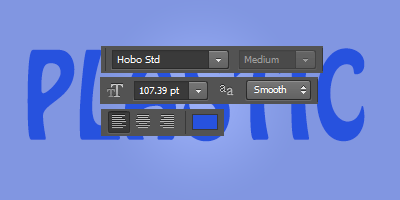
Make the text as bevel shape, go to Layer menu > Layer style > Bevel & Emboss. A pop up window come on the screen and you have to adjust same settings with different as given below picture.
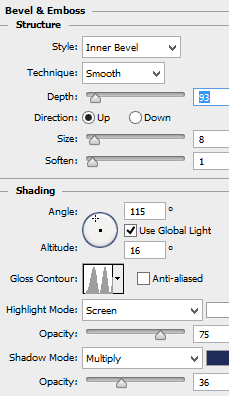
Now going to apply shade on the text, go to Layer menu > Layer Style > Gradient Overlay. You need to change the gradient color, just adjust another setting in the opened window.
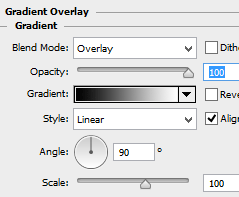
It is time apply shadow of the text, go to Layer menu > Layer Style > Drop Shadow. In the opened widow adjust color opacity and another setting as given here.
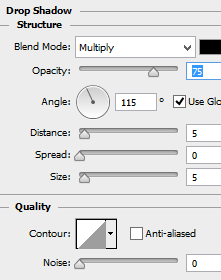
Finally apply stroke around the text, go to Layer menu > Layer Style > Stroke. Choose different color and make same another settings as I have done in the below picture.
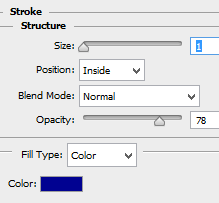
You got this final result.

Santosh Kumar
This is santosh kumar living in New Delhi (India) and love to work as a Web & Graphic Designing. I like to create sketch, background, illustration and vector graphics. Tutorialbunch.com is a very good place where I express my creativity.
|