|
Create text on the path
Today, we are going to learn how to create type text on the path in Photoshop. This tutorial is compatible with any version of Photoshop so feel free to stay with us. It is very easy to type any format text on the curve and circle path but make sure it should be path not on object.
The text can be lying on the path which can be created by basic shape tool like Rectangle Tool, Ellipse Tool, Pen Tool and Custom Shape Tool. The path can be creating by any tool; it doesn't matter which tool created the path.
Let's start the tutorial, take a new document with any size and background color as you required. The first tool is Pen Tool (P key) in the toolbar which can be drawing any type of path like curve and zig-zag. Select Pen Tool and choose "Path" option in the property bar as I mentioned by red spot in below picture.
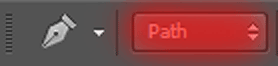
Apply Pen tool to draw curve and zigzag path on the canvas, select Text Tool (T key) and drag on the path. The Text tool icon would be changed itself and ready to type so click on the path and type text with any text format with color as you like. I have done it it in the form of zigzag and curve.
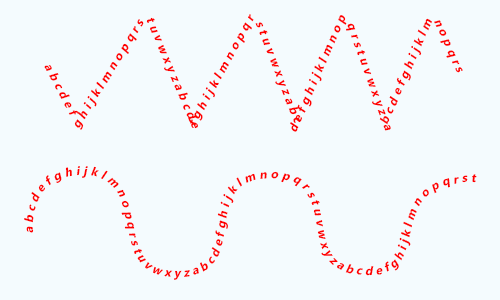
The second tool is Rectangle Tool (M key), it has some hidden tools and those are also capable to draw a path but their shape would be different. Those tools plays a good role in that condition when you have a Circle, Rectangle, Rounded Rectangle and Polygonal object and you want to type text on.
Select one of them tool and choose "Path" option in the property bar. Draw path and select text tool (T key) then click on the path and right whatever as you like. Other tools are also performing same in different shape.

Now talk about Custom Shape Tool, it has many different type of shape which can also be use for type text on their paths, I going to try to do one of them here and on an object also.
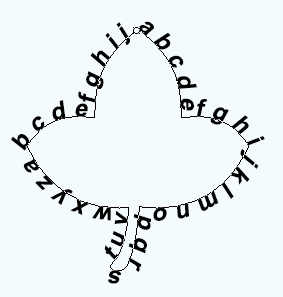

These are the methods to type text on different position and object.
Santosh Kumar
This is santosh kumar living in New Delhi (India) and love to work as a Web & Graphic Designing. I like to create sketch, background, illustration and vector graphics. Tutorialbunch.com is a very good place where I express my creativity.
|