|
Photoshop Toolbox Tutorial

This is a Photoshop toolbox tutorial which has been designed for beginner to learn easily. It works like artist's hand brush, there are given enough tools to work on the canvas.
Toolbox has many different
type of tools to
create and edit picture and shapes. Some tools have a little black triangle
shape that is situated right bottom of the tool. The black triangle
shows some hidden tools.
If you click on the black triangle
shape or right click on the tool, the hidden tool will appear. It can be selected by using their shortcut key with
hold shift key.
Marquee Tool
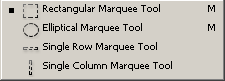
The marquee tool helps us to make
selection of desired area on the canvas in different mode of selection like rectangle, circle, 1px horizontal and vertical selection.
If you want to select two deferent area of the file and make
shape, you need first selection normally by tool and for another
selection apply tool with shift key.
This method also use to increase selected
area by hold shift key and can be decreased selected area by hold Alt key.
Move Tool

The move tool helps us to select object on you canvas simultaneously layer, It is also use to move selected objects and makes it’s duplicate also by hold Alt key with move a little bit of mouse or arrow key.
If there are more layer and you want to select one of them without going to layer panel, you have to just right click on shape and select your desired layer.
Lasso Tool
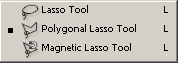
The Lasso tool helps to make free form selection around the object to make editing on selected area. It is very useful for antialiasing. If you have a sharp hand on mouse pointer then you try to make selection by using this tool. Otherwise you can go for another one.
If you need to make selection point to point, you can do it by using Polygonal Lasso Tool.
You can make selection with
holding mouse by the lasso tool, Polygonal lasso tool make selection point to point, wherever
you click that will come into selected area for deselect point press
backspace and Magic lasso tool select one color area.
Magic Wand Tool

It is also used for make selection of the area on canvas, by this tool you can select only same colour area. if you want to make more than one selection of different color area, apply with hold shift key for batter result.
Crop Tool

You can cut any part of the picture
by using Crop tool. Apply this tool on the picture, the anchor point
will appear. Click mouse on the anchor point to modify the size as you need and press enter.
Slice Tool
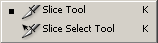
The slice tool helps us to make slicing of the whole document and it makes very easy to cut them in accurate size. Mainly it is used by the web designer.
When we go for convert web design into HTML format. We need little
picture of the web design, this tool is used for that.
Slice Select Tool: This tool is used to select sliced area.
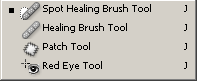
Spot Healing brush Tool: This tool is used to repair any
affected area of the picture. Press Alt key and click mouse to take
color and move on the affected area.
Healing Brush Tool: It is also work same as spot healing
brush tool.
Patch Tool: Patch tool is used to fill any area of the
picture on any spot. Make selection by the patch tool and move
selection by the mouse on the area where you want to replace spot
from.
Red Eye Tool: This tool is used to replace red spot from
the eye. You often see red spot in the eye on the snap, that can be
removed by this tool.
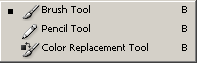
Brush Tool: Brush tool is used to draw any type of lines
and shape, it is editable to make different type of drawing.
Pencil Tool: This tool is used to draw a sharp line.
Color Replacement Tool: You can replace color anywhere you
want on the picture, take favorite color and move mouse with click
on the wanted area.
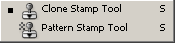
Clone Stamp Tool: This tool is used to make clone of any
picture and background on the wanted area. Hold Alt key and click on
the object to take source point, which you want to make clone. Now
move mouse on the wanted area, the object clone would appear.
Pattern Stamp tool: This tool is used to fill pattern on
the picture.
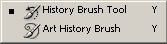
History Brush Tool: This tool is used to remove all modified
step on the current file.
Art History Brush: This tool is used to make unclear area
of the picture.
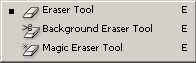
Eraser Tool: Where ever you move mouse
with the Eraser tool, the pixels will be removed.
Background Eraser Tool: This tool is also used to erase
area of the picture.
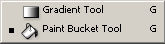
Gradient Tool: This tool is used to fill two or more
colors in the file at a time.
Paint Bucket Tool: This tool is used to fill on color in
the picture and shapes.
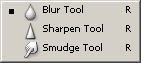
Blur Tool: This tool is used to give a blur effect to the
picture.
Sharpen Tool: This tool is used to give a Sharpen effect
to the picture.
Smudge Tool: This tool is used to give a Smudge
effect to the picture.
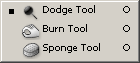
Dodge Tool: This tool is used to give brightness effect on
the object.
Burn Tool: This tool is used to make a dark spot on the
object
Sponge Tool: This tool is used to modify the current color
of the picture.
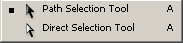
Path Selection Tool: This tool is used to select all the
anchor point of the shape but it doesn't apply on the shapes, which
has
made by selection or brush.
Direct Selection Tool: This tool is used to select one
anchor point to edit the shape.

Horizontal Type Tool: This tool is used to write horizontally
text.
Vertical Type Tool: This tool is also used to write
vertically text.
Mask tool: This tool is used to write text like a
selection text.
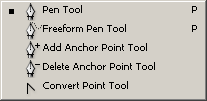
Pen Tool: Pen tool is used to make shape by anchor point.
Freeform Pen Tool: This tool is used to make shapes
without any anchor point.
Add Anchor Point Tool: This tool is used to add anchor
point on the shape which is made by the pen tool.
Delete Anchor Point Tool: This tool is used to delete
anchor point on the made pen tool shape.
Convert Point Tool: This tool is used to edit the anchor
point to make deferent shape.
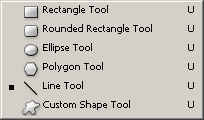
Rectangle Tool: This tool is used to draw a rectangle
shape.
Rounded Rectangle Tool: This tool is used to draw a
rounded rectangle shape.
Ellipse Tool: This tool is used to draw a circle shape.
Polygon Tool: This tool is used to draw many cornered
shape.
Line Tool: This tool is used to draw a straight line.
Custom Shape Tool: This tool is used to draw shapes as
given in the Photoshop.
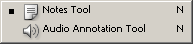
Notes Tool: This tool is used to write notes any place on
the picture.
Audio Annotation Tool: This tool is used to give audio
annotation any spot on the file.
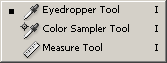
These tools are used to pick color on any place of the file.

Hand Tool (H key): This tool is used to move your file on
the screen in the zoom condition.

Zoom Tool (Z key): This tool is used to zoom your picture.

Set Foreground and background color.

Use mask tool to give effect to the file.

Change screen mode.

Jump to Image Ready to give animation effect to the file.
Santosh Kumar
This is santosh kumar living in New Delhi (India) and love to work as a Web & Graphic Designing. I like to create sketch, background, illustration and vector graphics. Tutorialbunch.com is a very good place where I express my creativity.
|