|
Make Eye Enhancment
You are going to learn a simple technique to make eyes lighten, brighten and enhancement in the Photoshop. When we click a picture, it need to take some correction to make beautiful. So I have taken eyes picture form free images website 'https://www.pexels.com'.Photsohop cs6 will be used to complete this effect.
Starting with a beautiful eye picture, there are so many website that provides free images so don't worry for your practice. This is a just a picture and has to need some extra work on to make beautiful.

First select Polygonal Lasso Tool (L key) and make eyeball selection, after that make another eyeball selection. Still selected this tool and apply on second eyeball by hold shift key, take help of Alt key to remove unwanted selection.
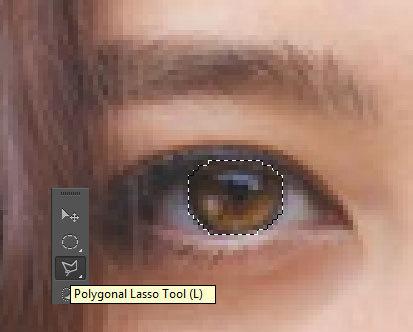
This is the perfect selection of eyeball and you don't have to remove the selection till end the work. Go to Select Menu > Modify > Feather, make sure the feather radius should be "1" and press ok. This function will not leave dark spot around the selection so it will be just like real view.
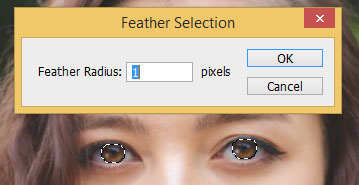
Now let's start to work, in this step we will apply some color adjustment and brighten the tone of eye and increase the lever of visibility.
Go to Image menu > Adjustment > Curves and make three more point on the middle line then adjust the position by mouse as given below picture.
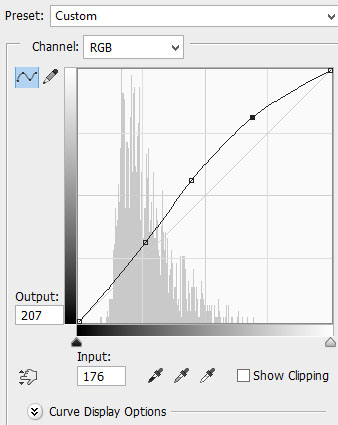
Now going to make brightest the eyeball, go to Image menu > Adjustment and select Brightness/Contrast then adjust the bar of them to get best result. You can adjust as you required for your project.
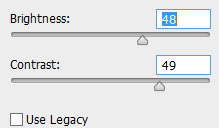
Adjust the color level of eyeball, Go to Image menu > Adjustment and choose Color Balance. There are cyan, magenta and yellow, you have to adjust the bar of the color as given below.
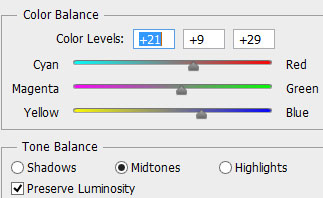
It is your color and brightest effect is completed. Remove the selection by pressing CTRL + D key and apply one more effect on the whole picture, go to Image menu and choose Auto Tone.

This is the final result and enjoy.

Santosh Kumar
This is santosh kumar living in New Delhi (India) and love to work as a Web & Graphic Designing. I like to create sketch, background, illustration and vector graphics. Tutorialbunch.com is a very good place where I express my creativity.
|