|
Puzzle Effect
I am going to create a puzzle effect for the use in the advertisement and
graphic project. It has been done by using selection technique and layer style, you skill will really improve.
Take a new document with any size and create a rectangle shape
with "#fe15cf" color, you can take any color.
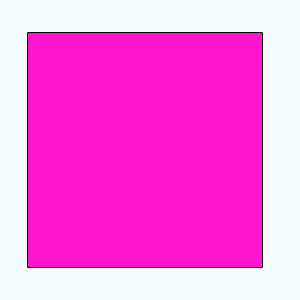
Hold Ctrl and mouse circle on the rectangle shape layer thumb to make
selection, adjust both grids (Horizontal and Vertical) in the middle of the
shape.
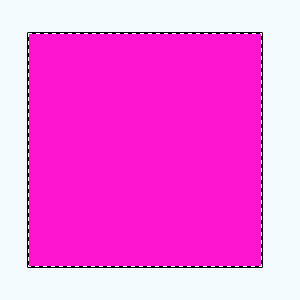
Select Rectangular Marquee Tool (M key) to cut the
selection in the little rectangular shape, hold Alt key and apply tool to draw two rectangle on the half part.
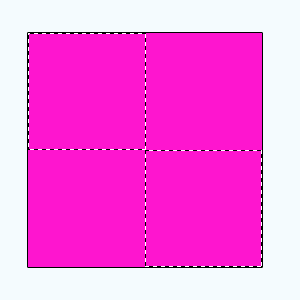
Take a new layer and fill a different color as you like by
the Paint Bucket tool (G key).
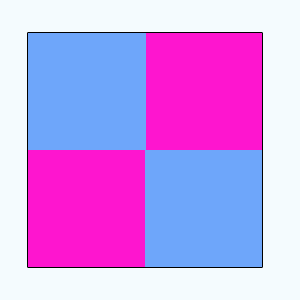
Select Elliptical Marquee Tool (M key) and draw four circle
in the middle of the line then fill color by Paint bucket Tool (G key).
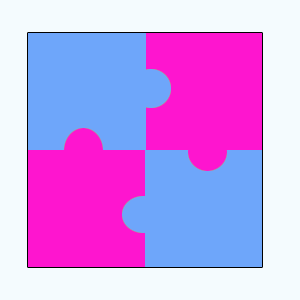
Now apply bevel effect on the blue shape, go Layer menu > Layer Style > Bevel and Emboss. Change angle, Depth and Size.
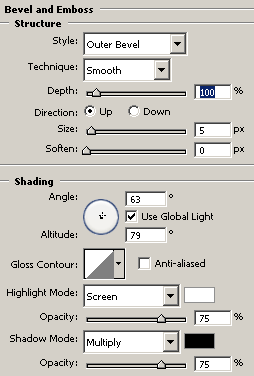
This is the final result.
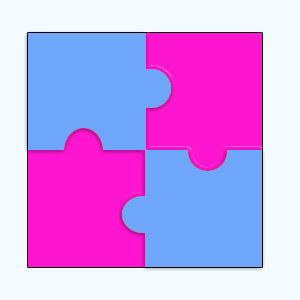
Santosh Kumar
This is santosh kumar living in New Delhi (India) and love to work as a Web & Graphic Designing. I like to create sketch, background, illustration and vector graphics. Tutorialbunch.com is a very good place where I express my creativity.
|