|
Vortex Light Effect
Today, I have a vortex rays lighting effect background tutorial in photoshop, it has been done by using some simple step and arrange the light rays in different form. You will learn how to create many rays light and merge them to make complete this effect; you have to follow all these step to reach on final result.
First take a new document with any size as you need with black background to look more effective, select Pen Tool (P key) and make curly shape by anchor point with light blue color.
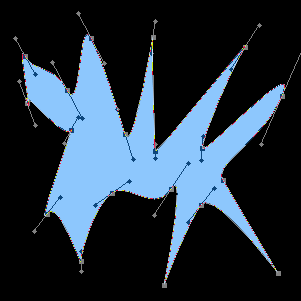
Now you have to make ripple every corner of the shape, follow this path Filter menu > Distort > Ripple. Put amount "306%" and change the size "Large".
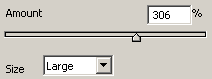
Convert your ripple shape to rays effect, go to Filter menu > Blur > Radial blur. A pop up will come on and put amount "100" then change other settings. Press ctrl + f key to get sharp rays.
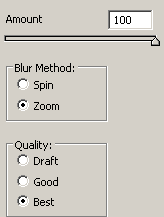
You get this picture.
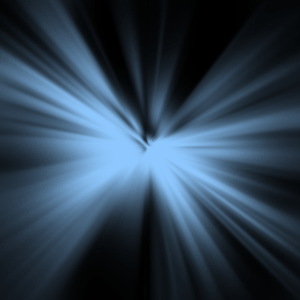
Now I am going to change the angle of the rays, make duplicate layer and go to Filter menu > Distort > Twirl. Adjust the angle of the twirl as you like and required.
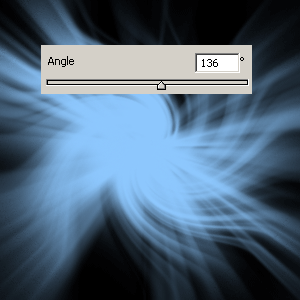
In the final effort, I am going to apply wave effect. Go to Filter menu > Distort > Wave, adjust all these settings as done in the below picture.
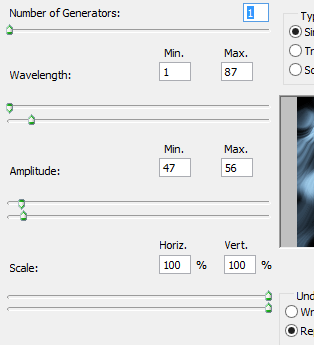
This is the final result.
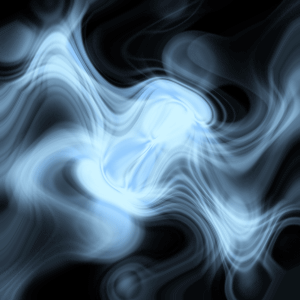
Santosh Kumar
This is santosh kumar living in New Delhi (India) and love to work as a Web & Graphic Designing. I like to create sketch, background, illustration and vector graphics. Tutorialbunch.com is a very good place where I express my creativity.
|